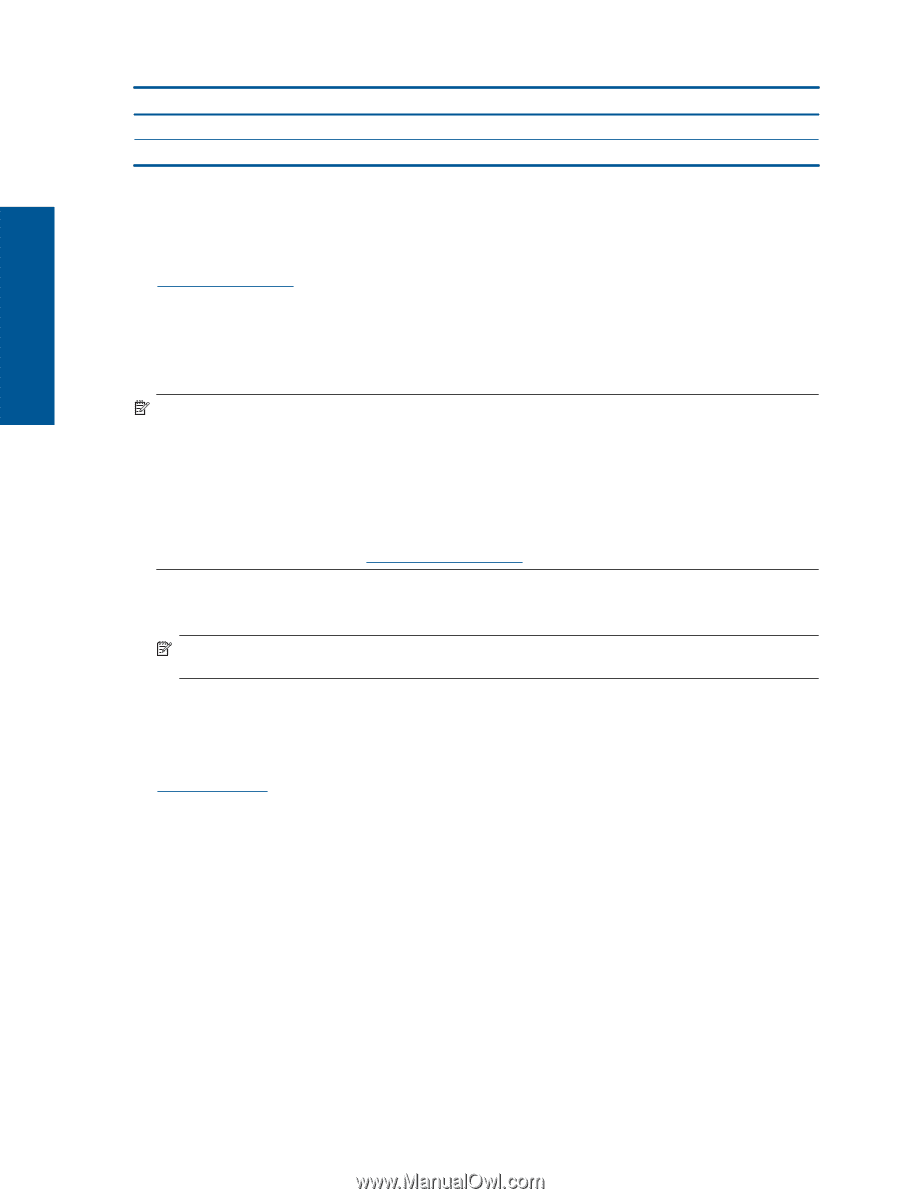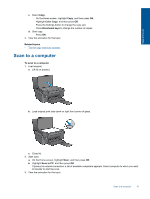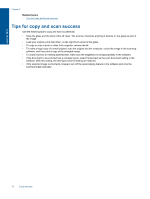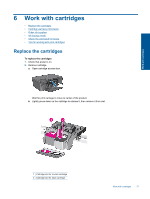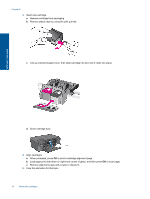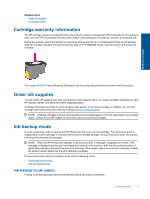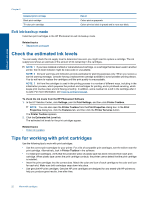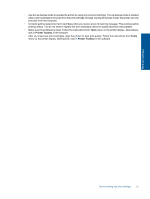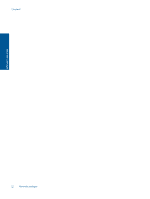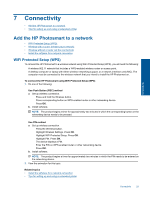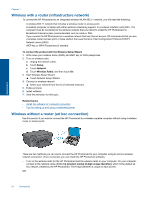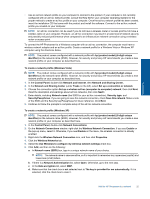HP Photosmart Ink Advantage e-All-in-One Printer - K510 User Guide - Page 22
Exit ink-backup mode, Check the estimated ink levels, Tips for working with print cartridges
 |
View all HP Photosmart Ink Advantage e-All-in-One Printer - K510 manuals
Add to My Manuals
Save this manual to your list of manuals |
Page 22 highlights
Work with cartridges Chapter 6 Installed print cartridge Black print cartridge Tri-color print cartridge Result Colors print as grayscale. Colors print but black is grayed and is not a true black. Exit ink-backup mode Install two print cartridges in the HP Photosmart to exit ink-backup mode. Related topics • Replace the cartridges Check the estimated ink levels You can easily check the ink supply level to determine how soon you might need to replace a cartridge. The ink supply level shows an estimate of the amount of ink remaining in the cartridges. NOTE: 1 If you have installed a refilled or remanufactured cartridge, or a cartridge that has been used in another printer, the ink level indicator might be inaccurate or unavailable. NOTE: 2 Ink level warnings and indicators provide estimates for planning purposes only. When you receive a low-ink warning message, consider having a replacement cartridge available to avoid possible printing delays. You do not have to replace the cartridges until the print quality is unacceptable. NOTE: 3 Ink from the cartridges is used in the printing process in a number of different ways, including in the initialization process, which prepares the product and cartridges for printing, and in printhead servicing, which keeps print nozzles clear and ink flowing smoothly. In addition, some residual ink is left in the cartridge after it is used. For more information, see www.hp.com/go/inkusage. To check the ink levels from the HP Photosmart Software 1. In the HP Solution Center, click Settings, point to Print Settings, and then click Printer Toolbox. NOTE: You can also open the Printer Toolbox from the Print Properties dialog box. In the Print Properties dialog box, click the Features tab, and then click the Printer Services button. The Printer Toolbox appears. 2. Click the Estimated Ink Level tab. The estimated ink levels for the print cartridges appear. Related topics • Order ink supplies Tips for working with print cartridges Use the following tips to work with print cartridges: • Use the correct print cartridges for your printer. For a list of compatible print cartridges, see the sticker near the print cartridge. Alternatively, look in Printer Toolbox in the software. • To install print cartridges, verify that the protective piece of plastic tape has been removed from each print cartridge. When plastic tape covers the print cartridge contacts, the printer cannot detect that the print cartridge is installed. • Insert the print cartridges into the correct slots. Match the color and icon of each cartridge to the color and icon for each slot. Make sure both cartridges snap down into place. • Use genuine HP print cartridges. Genuine HP print cartridges are designed for and tested with HP printers to help you produce great results, time after time. 20 Work with cartridges