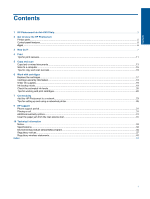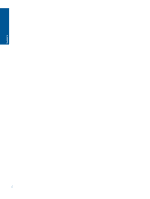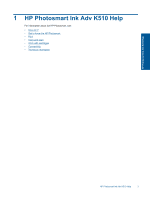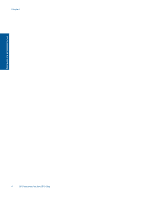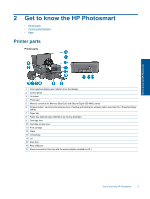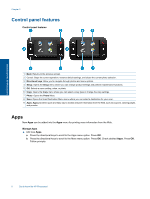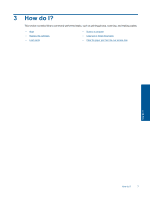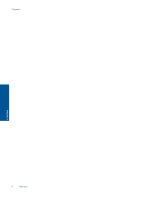HP Photosmart Ink Advantage e-All-in-One Printer - K510 User Guide - Page 8
Control panel features, Apps
 |
View all HP Photosmart Ink Advantage e-All-in-One Printer - K510 manuals
Add to My Manuals
Save this manual to your list of manuals |
Page 8 highlights
Chapter 2 Control panel features Control panel features Get to know the HP Photosmart 1 Back: Returns to the previous screen. 2 Cancel: Stops the current operation, restores default settings, and clears the current photo selection. 3 Directional keys: Allow you to navigate through photos and menu options. 4 Setup: Opens the Setup menu where you can change product settings and perform maintenance functions. 5 OK: Selects a menu setting, value, or photo. 6 Copy: Opens the Copy menu where you can select a copy type or change the copy settings. 7 Photo: Opens the Photo Menu. 8 Scan: Opens the Scan Destination Menu menu where you can select a destination for your scan. 9 Apps: Apps provides a quick and easy way to access and print information from the Web, such as coupons, coloring pages, and puzzles. Apps New Apps can be added into the Apps menu for printing more information from the Web. Manage Apps ▲ Add new Apps. a. Press the directional keys to scroll to the Apps menu option. Press OK. b. Press the directional keys to scroll to the More menu option. Press OK. Check desired Apps. Press OK. Follow prompts. 6 Get to know the HP Photosmart