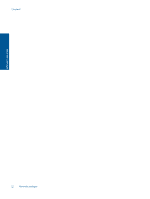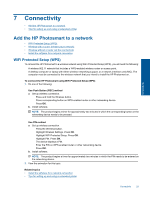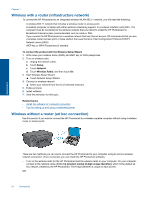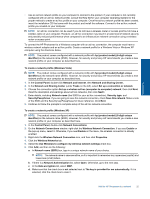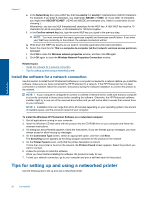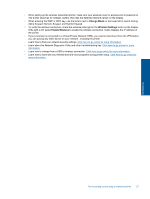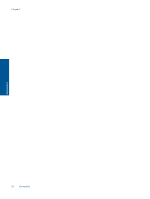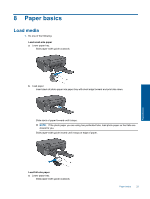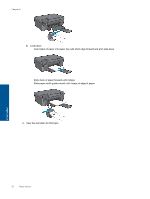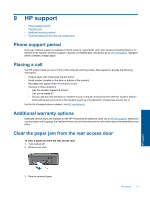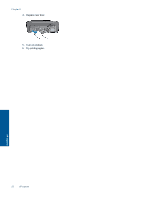HP Photosmart Ink Advantage e-All-in-One Printer - K510 User Guide - Page 29
Change Mode, Wireless Settings, Enable Wireless, Alpha Keypad, Numeric Keypad, and Symbol Keypad.
 |
View all HP Photosmart Ink Advantage e-All-in-One Printer - K510 manuals
Add to My Manuals
Save this manual to your list of manuals |
Page 29 highlights
• When setting up the wireless networked printer, make sure your wireless router or access point is powered on. The printer searches for wireless routers, then lists the detected network names on the display. • When entering the WEP or WPA key, use the button next to Change Mode on the lower left to switch among Alpha Keypad, Numeric Keypad, and Symbol Keypad. • To verify the wireless connection, check the wireless radio light in the Wireless Settings menu on the display. If the light is off, select Enable Wireless to enable the wireless connection. It also displays the IP address of the printer. • If your computer is connected to a Virtual Private Network (VPN), you need to disconnect from the VPN before you can access any other device on your network., including the printer. • Learn how to find your network security settings. Click here to go online for more information. • Learn about the Network Diagnostic Utility and other troubleshooting tips. Click here to go online for more information. • Learn how to change from a USB to wireless connection. Click here to go online for more information. • Learn how to work with your firewall and anti-virus programs during printer setup. Click here to go online for more information. Connectivity Tips for setting up and using a networked printer 27