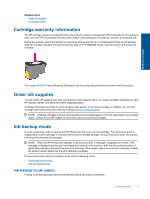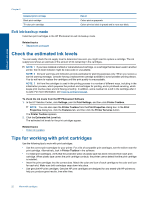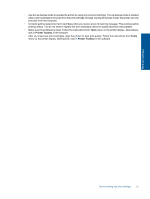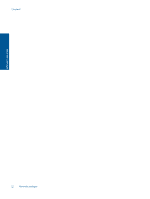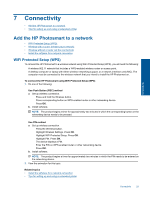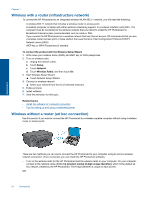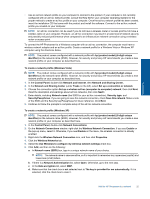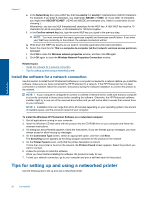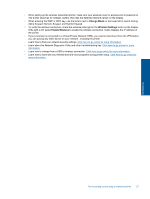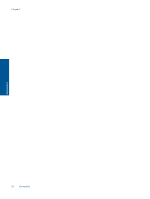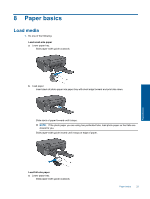HP Photosmart Ink Advantage e-All-in-One Printer - K510 User Guide - Page 26
Wireless with a router (infrastructure network), Wireless without a router (ad hoc connection)
 |
View all HP Photosmart Ink Advantage e-All-in-One Printer - K510 manuals
Add to My Manuals
Save this manual to your list of manuals |
Page 26 highlights
Chapter 7 Wireless with a router (infrastructure network) To connect the HP Photosmart to an integrated wireless WLAN 802.11 network, you will need the following: A wireless 802.11 network that includes a wireless router or access point. A desktop computer or laptop with either wireless networking support, or a network interface card (NIC). The computer must be connected to the wireless network that you intend to install the HP Photosmart on. Broadband Internet access (recommended) such as cable or DSL. If you connect the HP Photosmart on a wireless network that has Internet access, HP recommends that you use a wireless router (access point or base station) that uses Dynamic Host Configuration Protocol (DHCP). Network name (SSID). WEP key or WPA Passphrase (if needed). To connect the product with the Wireless Setup Wizard 1. Write down your network name (SSID) and WEP key or WPA passphrase. 2. Turn on wireless radio. a. Unplug the network cable. b. Touch Setup. c. Touch Network. d. Touch Wireless Radio, and then touch On. 3. Start Wireless Setup Wizard. ▲ Touch Network Setup Wizard. 4. Connect to wireless network. ▲ Select your network from the list of detected networks. 5. Follow prompts. 6. Install software. 7. View the animation for this topic. Related topics • Install the software for a network connection • Tips for setting up and using a networked printer Wireless without a router (ad hoc connection) Use this section if you want to connect the HP Photosmart to a wireless-capable computer without using a wireless router or access point. Connectivity There are two methods you can use to connect the HP Photosmart to your computer using an ad hoc wireless network connection. Once connected, you can install the HP Photosmart software. • Turn on the wireless radio for the HP Photosmart and the wireless radio on your computer. On your computer, connect to the network name (SSID) hp (product model).(6-digit unique identifier), which is the default ad hoc network created by the HP Photosmart. The 6-digit identifier is unique to each printer. OR 24 Connectivity