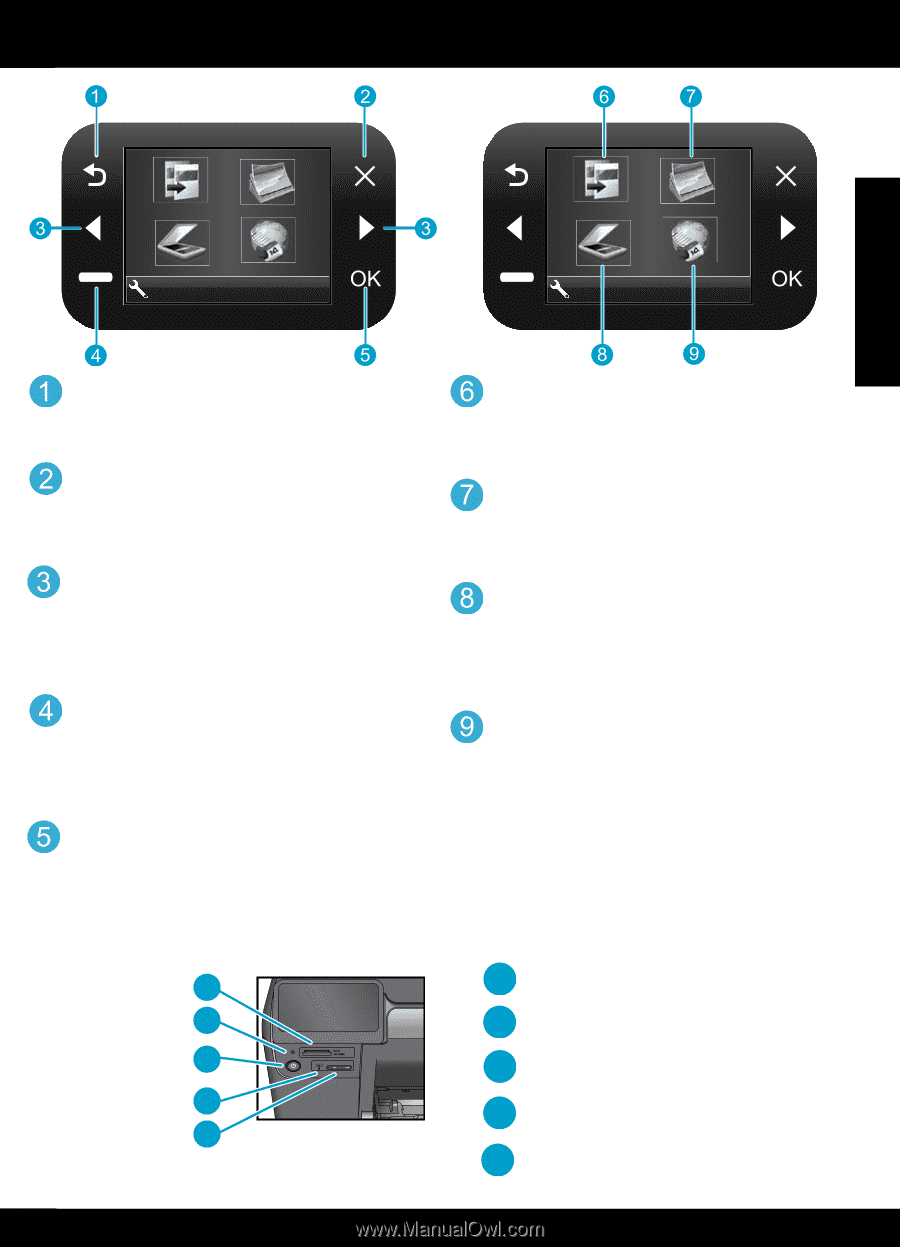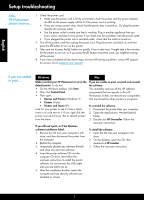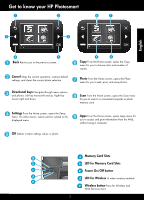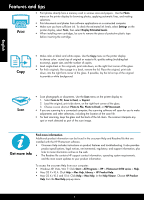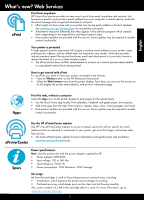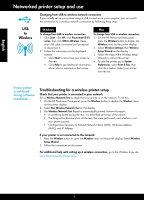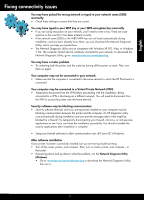HP Photosmart e-All-in-One Printer - D110 Reference Guide - Page 3
Get to know your HP Photosmart - photosmart e all in one
 |
View all HP Photosmart e-All-in-One Printer - D110 manuals
Add to My Manuals
Save this manual to your list of manuals |
Page 3 highlights
Get to know your HP Photosmart English 2. 2. Back Returns you to the previous screen. Cancel Stops the current operation, restores default settings, and clears the current photo selection. Directional keys Navigate through menu options and photos. Left key moves left and up. Right key moves right and down. Settings From the Home screen, opens the Setup menu. On other menus, selects options related to the displayed menu. OK Selects a menu setting, value, or photo. Copy From the Home screen, opens the Copy menu for you to choose color and number of copies. Photo From the Home screen, opens the Photo menu for you to edit, print, and save photos. Scan From the Home screen, opens the Scan menu for you to scan to a connected computer or photo memory card. Apps From the Home screen, opens Apps menu for you to access and print information from the Web, without using a computer. a a Memory Card Slots b b LED for Memory Card Slots c c Power On/Off button d d LED for Wireless Lit when wireless enabled e e Wireless button Press for Wireless and Web Services menu 3