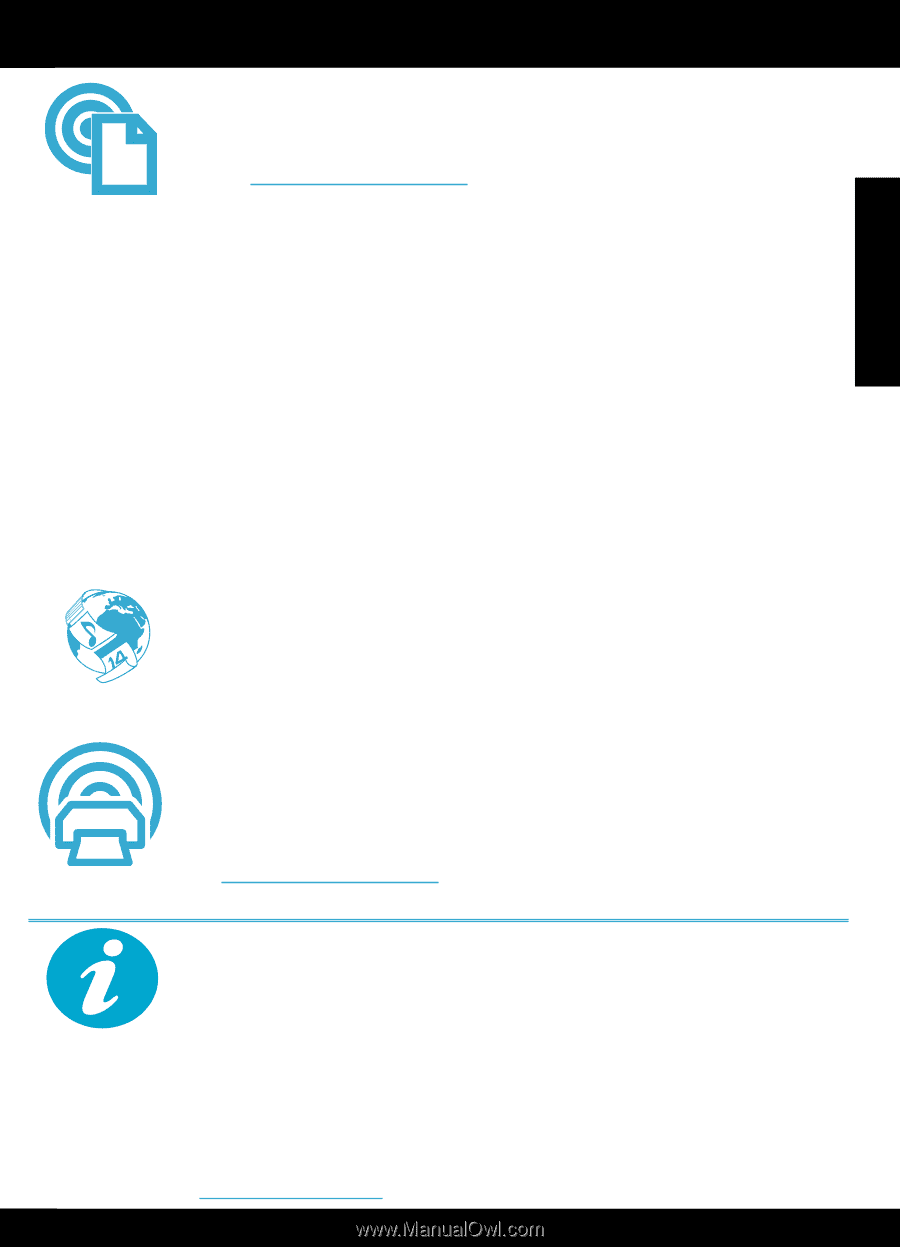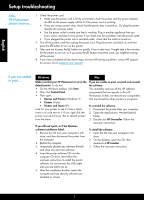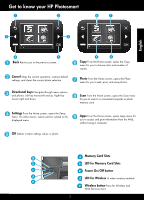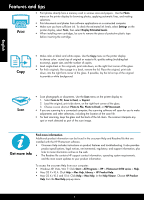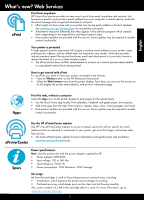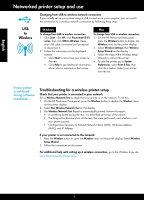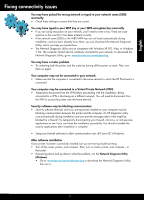HP Photosmart e-All-in-One Printer - D110 Reference Guide - Page 5
What's new? Web Services - photosmart all in one printer -
 |
View all HP Photosmart e-All-in-One Printer - D110 manuals
Add to My Manuals
Save this manual to your list of manuals |
Page 5 highlights
English What's new? Web Services ePrint Print from anywhere HP's free ePrint service provides an easy way to print from email, anywhere and anytime. Just forward an email to your printer's email address from your computer or mobile device, and both the email message and recognized attachments will print. • ePrint might not have come with your printer, but can be easily added via Product Updates. See www.hp.com/go/ePrinterCenter for availability and details. • Attachments may print differently than they appear in the software program which created them, depending on the original fonts and layout options used. • Free product updates are provided with this service. Some updates may be required to enable certain functionality. Your printer is protected To help prevent unauthorized email, HP assigns a random email address to your printer, never publicizes this address, and by default does not respond to any sender. ePrint also provides industry-standard spam filtering and transforms email and attachments to a print-only format to reduce the threat of a virus or other harmful content. • The ePrint service does not filter emails based on content, so it cannot prevent objectionable or copyrighted material from being printed. How to get started with ePrint To use ePrint, you need to have your printer connected to the Internet. • Press the Wireless button on the HP Photosmart front panel. • Select the Web Services menu from the printer display. From here, you can turn the service on or off, display the printer email address, and print an information page. NOV Apps Print the web, without a computer Select the Apps icon on the printer display to print pages for the whole family. • Use the Quick Forms app locally. Print calendars, notebook and graph paper, even puzzles. • Add more apps from the web. Print coupons, recipes, maps, news, coloring pages, and more! • Free product updates are provided with this service. Some updates may be required to enable certain functionality. ePrinterCenter Use the HP ePrinterCenter website Use HP's free ePrinterCenter website to set up increased security for ePrint, specify the email addresses that are allowed to send email to your printer, get more Print Apps, and access other free services. • Go to the ePrinterCenter website for more information and specific terms and conditions: www.hp.com/go/ePrinterCenter Specs Power specifications Note: Use this printer only with the power adapter supplied by HP. • Power adapter: 0957-2269 • Input voltage: 100 to 240 Vac • Input frequency: 50-60 Hz • Power consumption: 70W Maximum, 20W Average Ink usage Ink from the cartridges is used in the printing process in several ways, including: • Initialization, which prepares the printer and cartridges for printing • Printhead servicing, which keeps print nozzles clear and ink flowing smoothly. Also, some residual ink is left in the cartridge after it is used. For more information, go to: www.hp.com/go/inkusage. 5