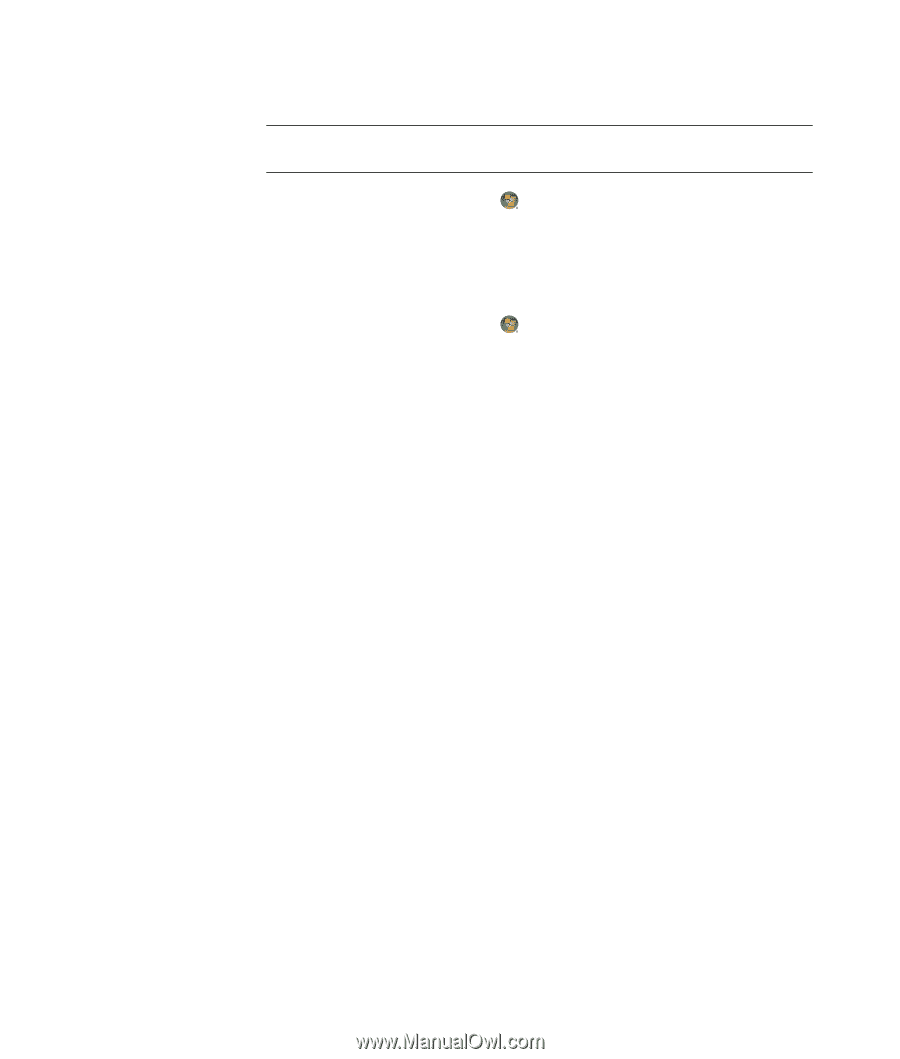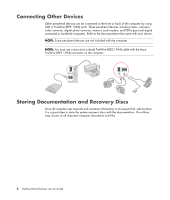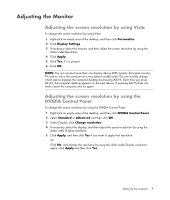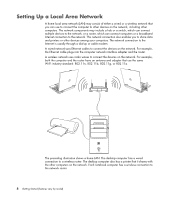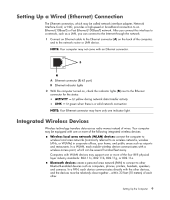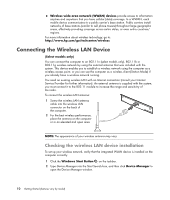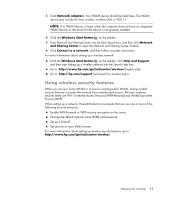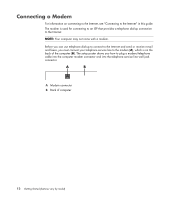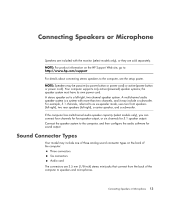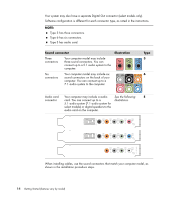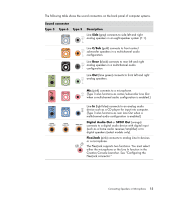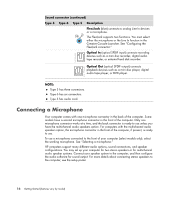HP Presario SG3500 Getting Started Guide - Page 19
Using wireless security features, Network adapters, Windows Start Button, Network, and Sharing Center
 |
View all HP Presario SG3500 manuals
Add to My Manuals
Save this manual to your list of manuals |
Page 19 highlights
3 Click Network adapters. Your WLAN device should be listed here. The WLAN device may include the term wireless, wireless LAN, or 802.11. NOTE: If no WLAN device is listed, either the computer does not have an integrated WLAN device, or the driver for the device is not properly installed. 4 Click the Windows Start Button on the taskbar. 5 Type Network and Sharing Center into the Start Search box, and then click Network and Sharing Center to open the Network and Sharing Center window. 6 Click Connect to a network, and then follow onscreen instructions. For more information about setting up a wireless network: Click the Windows Start Button on the taskbar, click Help and Support, and then type Setting up a wireless network into the Search Help box. Go to: http://www.hp.com/go/techcenter/wireless (English only). Go to: http://hp.com/support and search for wireless topics. Using wireless security features When you set up a home WLAN or access an existing public WLAN, always enable security features to protect the network from unauthorized access. The most common security levels are Wi-Fi Protected Access Personal (WPA-Personal) and Wired Equivalent Privacy (WEP). When setting up a network, Hewlett-Packard recommends that you use one or more of the following security measures: Enable WPA-Personal or WEP security encryption on the router. Change the default network name (SSID) and password. Set up a firewall. Set security on your Web browser. For more information about setting up wireless security features, go to: http://www.hp.com/go/techcenter/wireless Setting Up the Computer 11