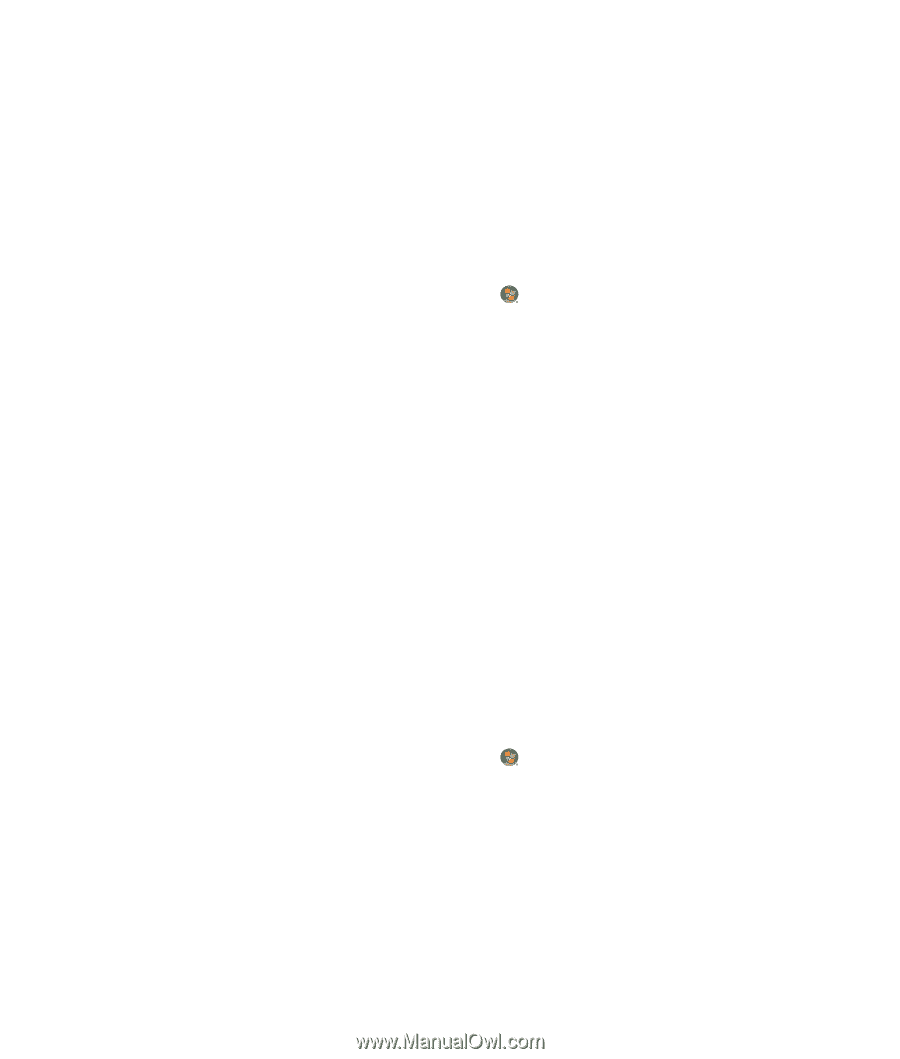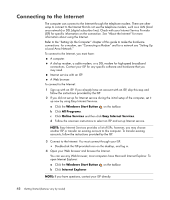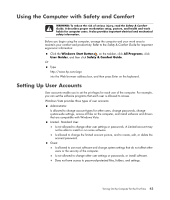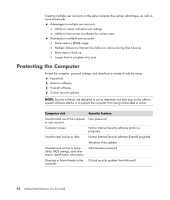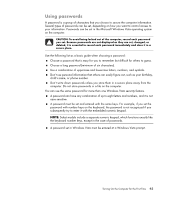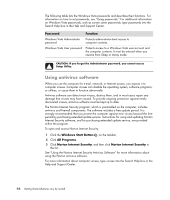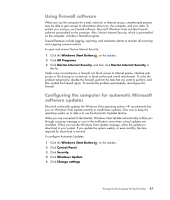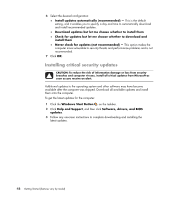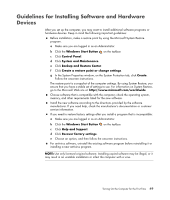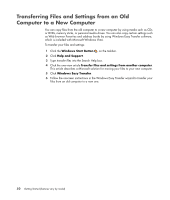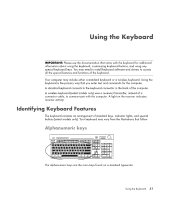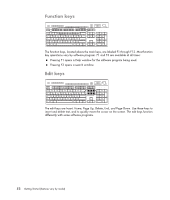HP Presario SG3500 Getting Started Guide - Page 55
Using firewall software, Configuring the computer for automatic Microsoft software updates
 |
View all HP Presario SG3500 manuals
Add to My Manuals
Save this manual to your list of manuals |
Page 55 highlights
Using firewall software When you use the computer for e-mail, network, or Internet access, unauthorized persons may be able to gain access to information about you, the computer, and your data. To protect your privacy, use firewall software. Microsoft Windows Vista includes firewall software preinstalled on the computer. Also, Norton Internet Security, which is preinstalled on the computer, includes a firewall program. Firewall features include logging, reporting, and automatic alarms to monitor all incoming and outgoing communications. To open and access Norton Internet Security: 1 Click the Windows Start Button on the taskbar. 2 Click All Programs. 3 Click Norton Internet Security, and then click Norton Internet Security in the list. Under some circumstances, a firewall can block access to Internet games, interfere with printer or file sharing on a network, or block authorized e-mail attachments. To solve the problem temporarily, disable the firewall, perform the task that you want to perform, and then enable the firewall again. To resolve the problem permanently, reconfigure the firewall. Configuring the computer for automatic Microsoft software updates Microsoft continually updates the Windows Vista operating system. HP recommends that you run Windows Vista Update monthly to install these updates. One way to keep the operating system up to date is to use the Automatic Updates feature. When you are connected to the Internet, Windows Vista Update automatically notifies you through a pop-up message or icon in the notification area when critical updates are available. When you see the Windows Vista Update message, allow the updates to download to your system. If you update the system weekly, or even monthly, the time required for download is minimal. To configure Automatic Updates: 1 Click the Windows Start Button 2 Click Control Panel. 3 Click Security. 4 Click Windows Update. 5 Click Change settings. on the taskbar. Turning On the Computer for the First Time 47