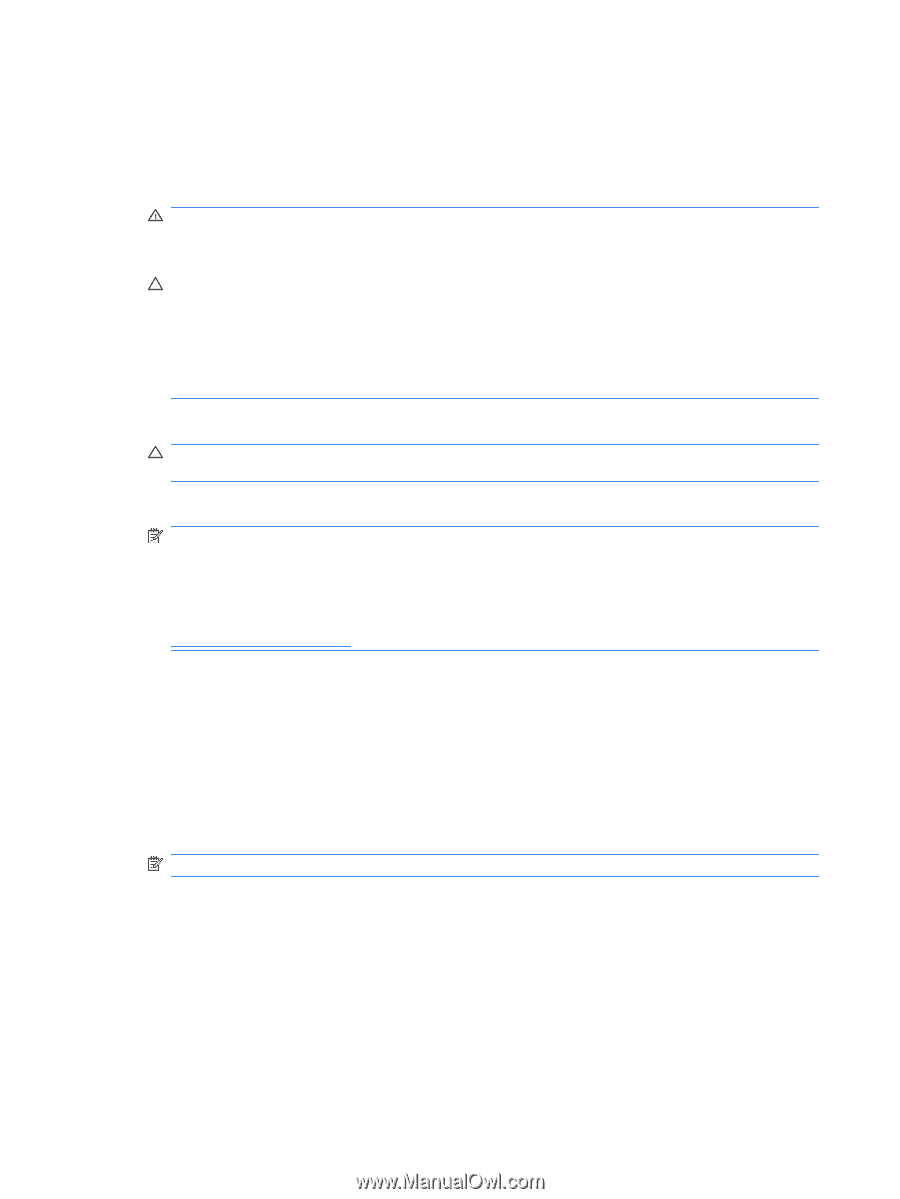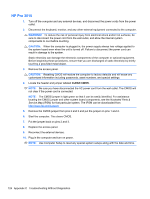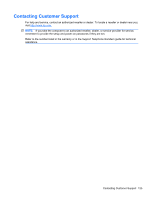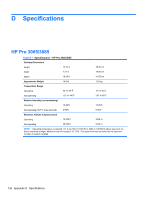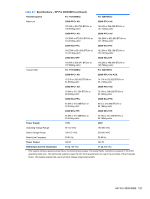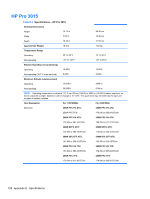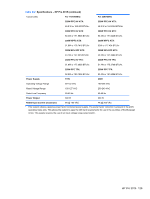HP Pro 3005 Maintenance & Service Guide: HP Pro 3005/3015/3085 Business PC - Page 132
HP Pro 3015
 |
View all HP Pro 3005 manuals
Add to My Manuals
Save this manual to your list of manuals |
Page 132 highlights
HP Pro 3015 1. Turn off the computer and any external devices, and disconnect the power cords from the power outlet. 2. Disconnect the keyboard, monitor, and any other external equipment connected to the computer. WARNING! To reduce the risk of personal injury from electrical shock and/or hot surfaces, be sure to disconnect the power cord from the wall outlet, and allow the internal system components to cool before touching. CAUTION: When the computer is plugged in, the power supply always has voltage applied to the system board even when the unit is turned off. Failure to disconnect the power cord can result in damage to the system. Static electricity can damage the electronic components of the computer or optional equipment. Before beginning these procedures, ensure that you are discharged of static electricity by briefly touching a grounded metal object. 3. Remove the access panel. CAUTION: Resetting CMOS will restore the computer to factory defaults and will erase any customized information including passwords, asset numbers, and special settings. 4. Locate the header and jumper labeled CLEAR CMOS. NOTE: Be sure you have disconnected the AC power cord from the wall outlet. The CMOS will not clear if the power cord is connected. NOTE: The CMOS jumper is light green so that it can be easily identified. For assistance locating the CMOS jumper and other system board components, see the Illustrated Parts & Service Map (IPSM) for that particular system. The IPSM can be downloaded from http://www.hp.com/support. 5. Remove the CMOS jumper from pins 2 and 3 and put the jumper on pins 1 and 2. 6. Start the computer. This clears CMOS. 7. Put the jumper back on pins 2 and 3. 8. Replace the access panel. 9. Reconnect the external devices. 10. Plug in the computer and turn on power. NOTE: Use Computer Setup to reset any special system setups along with the date and time. 124 Appendix C Troubleshooting Without Diagnostics