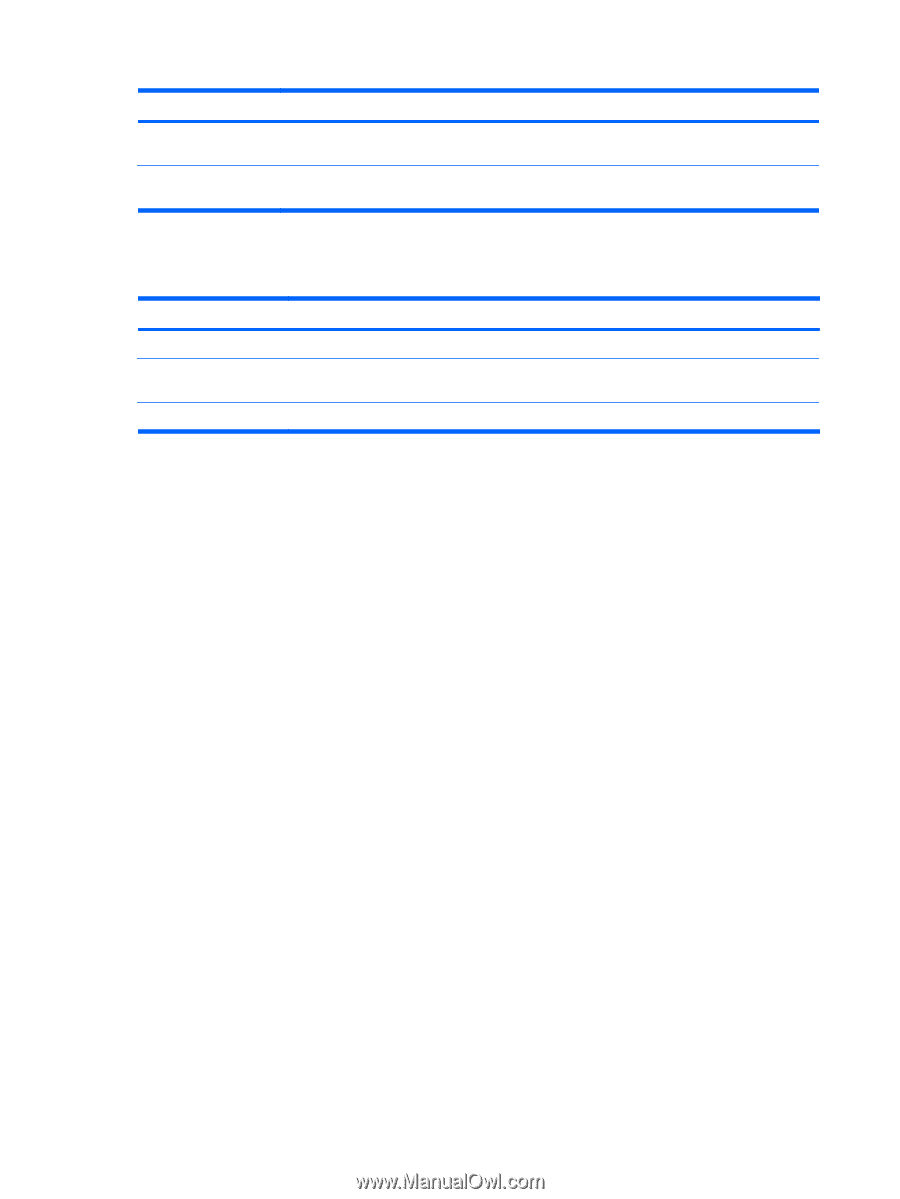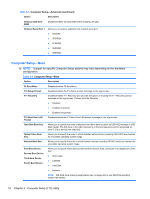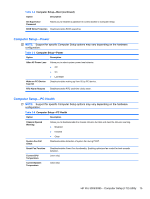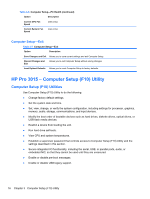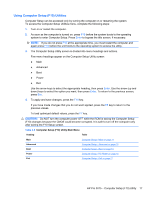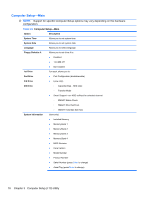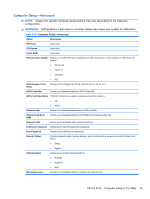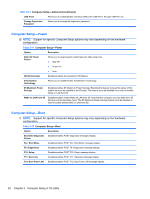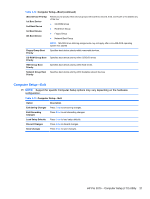HP Pro 3005 Maintenance & Service Guide: HP Pro 3005/3015/3085 Business PC - Page 24
Computer Setup—Exit, HP Pro 3015 – Computer Setup (F10) Utility, Computer Setup (F10) Utilities - fan
 |
View all HP Pro 3005 manuals
Add to My Manuals
Save this manual to your list of manuals |
Page 24 highlights
Table 3-6 Computer Setup-PC Health (continued) Option Description Current CPU Fan Speed (view only) Current System Fan Speed (view only) Computer Setup-Exit Table 3-7 Computer Setup-Exit Option Description Save Changes and Exit Allows you to save current settings and exit Computer Setup. Discard Changes and Exit Allows you to exit Computer Setup without saving changes. Load Optimal Defaults Allows you to reset Computer Setup to factory defaults. HP Pro 3015 - Computer Setup (F10) Utility Computer Setup (F10) Utilities Use Computer Setup (F10) Utility to do the following: ● Change factory default settings. ● Set the system date and time. ● Set, view, change, or verify the system configuration, including settings for processor, graphics, memory, audio, storage, communications, and input devices. ● Modify the boot order of bootable devices such as hard drives, diskette drives, optical drives, or USB flash media devices. ● Restrict a device from booting the unit. ● Run hard drive self-tests. ● View CPU and system temperatures. ● Establish a supervisor password that controls access to Computer Setup (F10) Utility and the settings described in this section. ● Secure integrated I/O functionality, including the serial, USB, or parallel ports, audio, or embedded NIC, so that they cannot be used until they are unsecured. ● Enable or disable pre-boot messages. ● Enable or disable USB legacy support. 16 Chapter 3 Computer Setup (F10) Utility