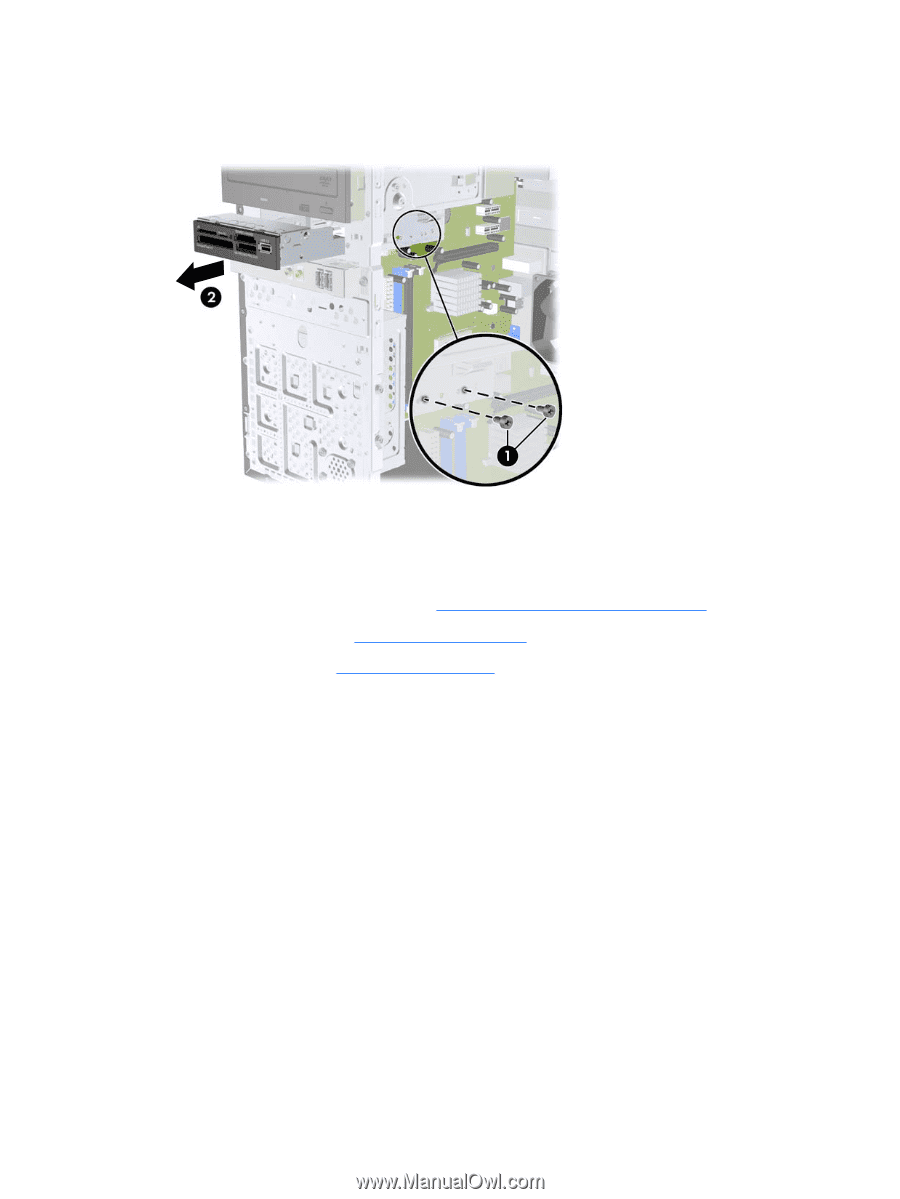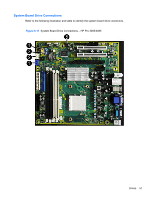HP Pro 3005 Maintenance & Service Guide: HP Pro 3005/3015/3085 Business PC - Page 64
Removing a 3.5-inch Device Media Card Reader Shown,
 |
View all HP Pro 3005 manuals
Add to My Manuals
Save this manual to your list of manuals |
Page 64 highlights
5. Remove the two retainer screws that secure the drive to the bay (1) then slide the drive forward and out of the bay (2). Figure 6-23 Removing a 3.5-inch Device (Media Card Reader Shown) Installing a Drive into the 3.5-inch External Drive Bay The 3.5-inch external drive bay on the front of the computer can be configured with a media card reader. 1. Prepare the computer for disassembly (Preparation for Disassembly on page 32). 2. Remove the access panel (Access Panel on page 33). 3. Remove the front bezel (Front Bezel on page 34). 4. If you are installing a drive in a bay covered by a bezel blank, remove the front bezel then remove the bezel blank. 5. If you are adding a drive to an empty drive bay for the first time, you must remove the knockout plate from the bay. To do so, insert a flat screwdriver into the knockout plate slot and rotate the screwdriver to break the knockout plate out of the chassis. Discard the knockout plate. 6. If the new drive has screws installed on the sides of the drive, remove them before inserting the drive into the chassis. 56 Chapter 6 Removal and Replacement Procedures Microtower (MT) Chassis