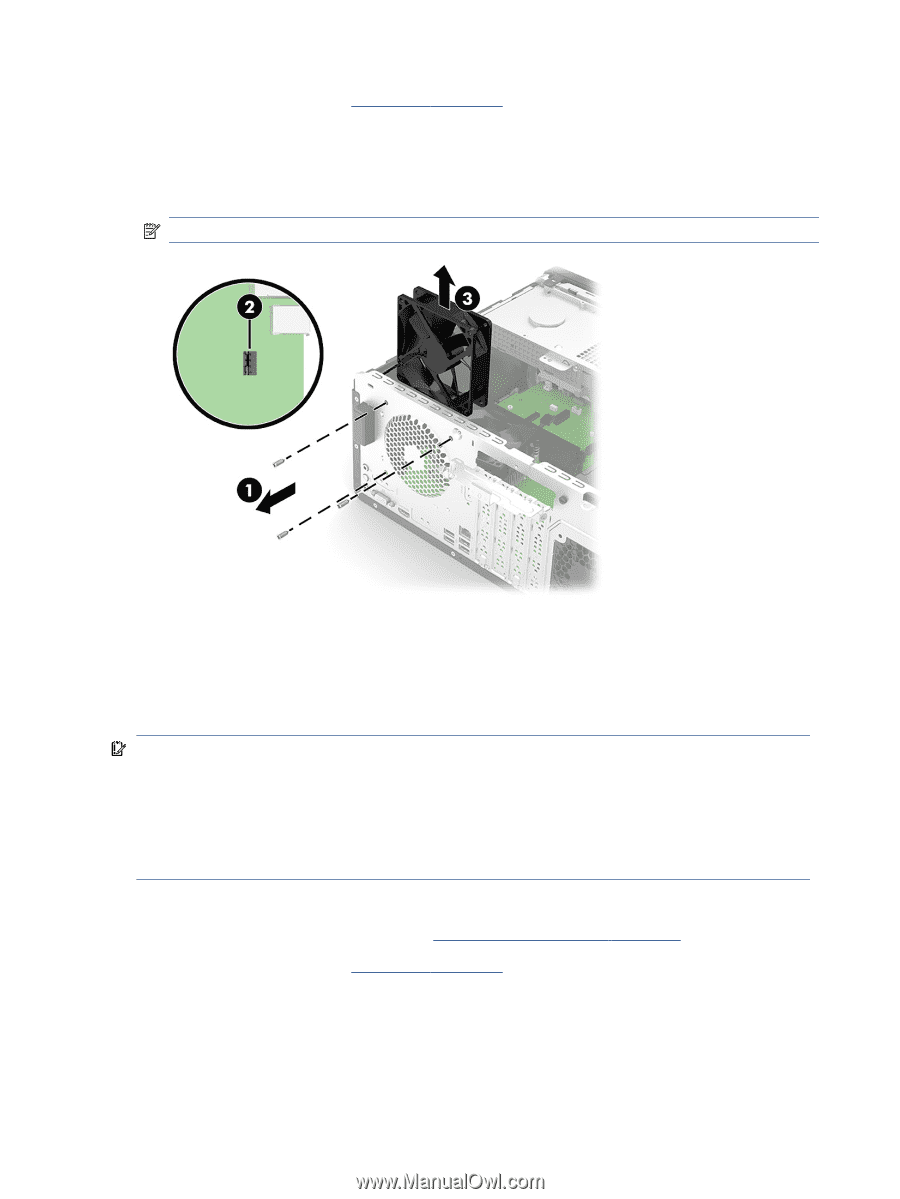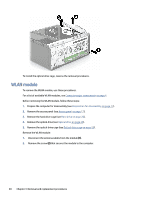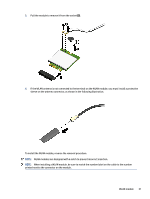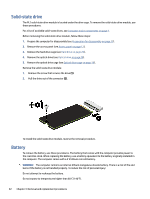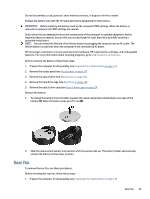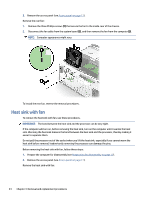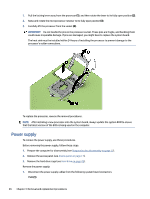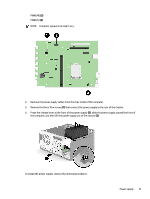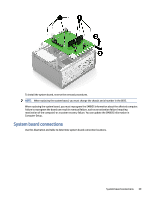HP Pro Tower ZHAN 99 G9 Desktop PC SS Maintenance and Service Guide - Page 41
Heat sink with fan
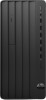 |
View all HP Pro Tower ZHAN 99 G9 Desktop PC SS manuals
Add to My Manuals
Save this manual to your list of manuals |
Page 41 highlights
2. Remove the access panel (see Access panel on page 17). Remove the rear fan: 1. Remove the three Phillips screws (1) that secure the fan to the inside-rear of the chassis. 2. Disconnect the fan cable from the system board (2), and then remove the fan from the computer (3). NOTE: Computer appearance might vary. To install the rear fan, reverse the removal procedures. Heat sink with fan To remove the heat sink with fan, use these procedures. IMPORTANT: The bond between the heat sink and the processor can be very tight. If the computer will turn on, before removing the heat sink, turn on the computer until it warms the heat sink. Warming the heat sink loosens the bond between the heat sink and the processor, thereby making it easier to separate them. Do not pull the processor out of the socket when you lift the heat sink, especially if you cannot warm the heat sink before removal. Inadvertently removing the processor can damage the pins. Before removing the heat sink with fan, follow these steps: 1. Prepare the computer for disassembly (see Preparation for disassembly on page 17). 2. Remove the access panel (see Access panel on page 17). Remove the heat sink with fan: 34 Chapter 4 Removal and replacement procedures