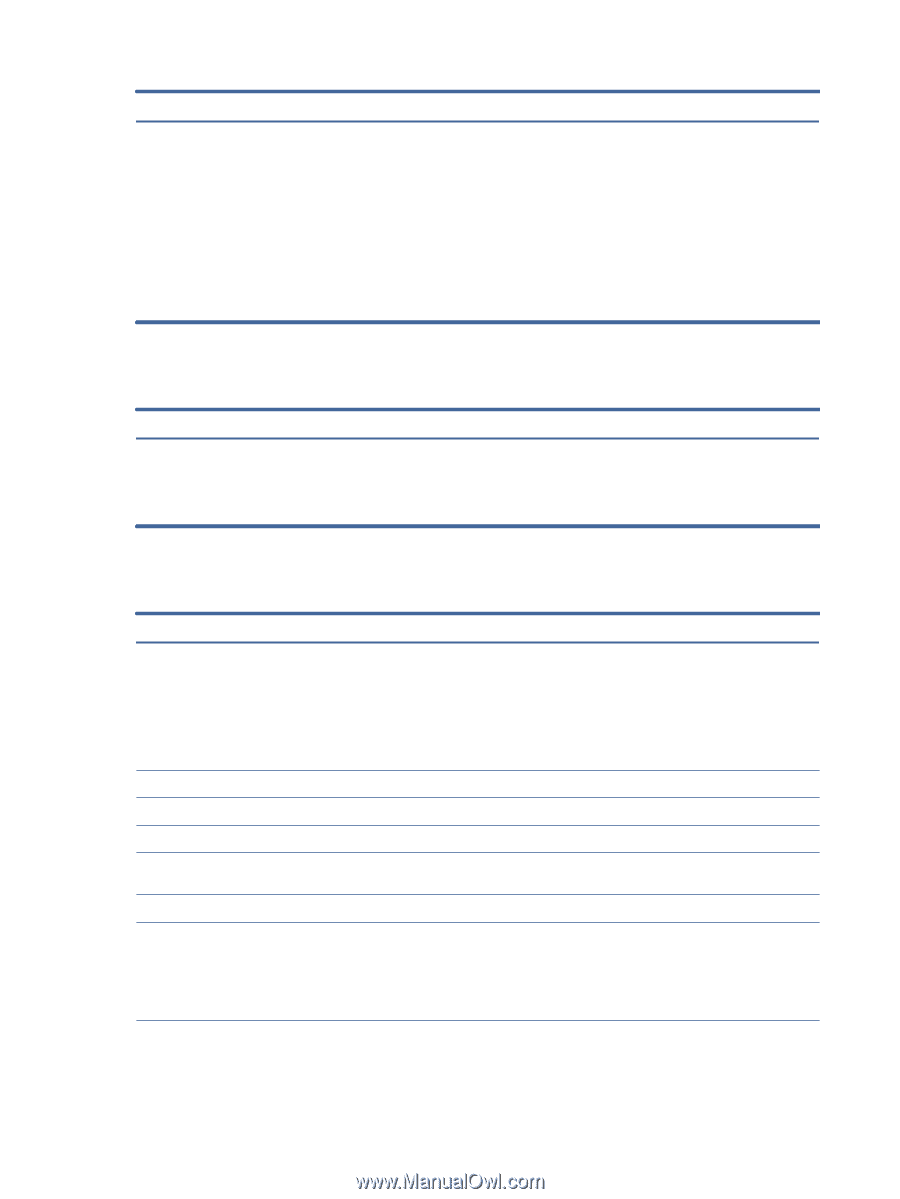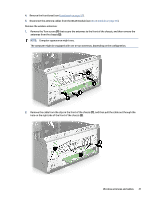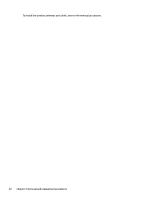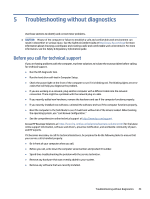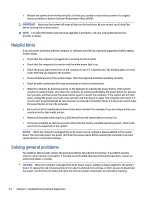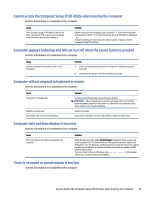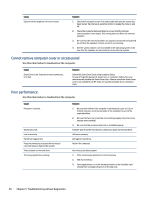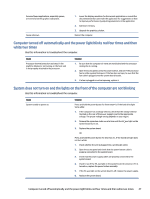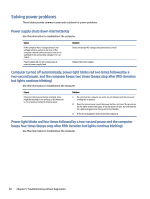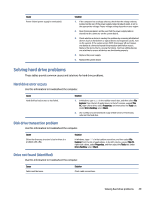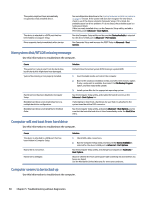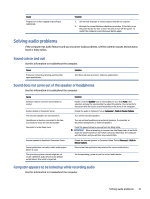HP Pro Tower ZHAN 99 G9 Desktop PC SS Maintenance and Service Guide - Page 53
Cannot remove computer cover or access panel, Poor performance
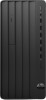 |
View all HP Pro Tower ZHAN 99 G9 Desktop PC SS manuals
Add to My Manuals
Save this manual to your list of manuals |
Page 53 highlights
Cause System volume might be set low or muted. Solution 1. Check the front panel to see if an amber light indicates the system has been muted. Tap the touch-sensitive button to toggle the mute on and off. 2. Check the Computer Setup settings to be sure that the internal system speaker is not muted. This setting does not affect the external speakers. 3. Be sure that the external speakers are properly connected and powered on and that the speakers' volume control is set correctly. 4. Use the system volume control available in the operating system to be sure that the speakers are not muted or to increase the volume. Cannot remove computer cover or access panel Use this information to troubleshoot the computer. Cause Smart Cover Lock, featured on some computers, is locked. Solution Unlock the Smart Cover Lock using Computer Setup. In case of forgotten password, power loss, or computer malfunction, you must manually disable the Smart Cover lock. A key to unlock the Smart Cover Lock is not available from HP. Keys are typically available from a hardware store. Poor performance Use this information to troubleshoot the computer. Cause Processor is too hot. Hard drive is full. Low on memory. Hard drive fragmented. Program previously accessed did not release reserved memory back to the system. Virus resident on the hard drive. Too many applications running. Solution 1. Be sure that airflow to the computer is not blocked. Leave a 10.2 cm (4 inch) clearance on all vented sides of the computer to permit the required airflow. 2. Be sure that fans are connected and working properly (some fans only operate when needed). 3. Be sure that the processor heat sink is installed properly. Transfer data from the hard drive to create more space on the hard drive. Add more memory. Defragment hard drive. Restart the computer. Run virus protection program. 1. Close unnecessary applications to free memory. 2. Add more memory. 3. Some applications run in the background and can be closed by right- clicking their corresponding icons in the task tray. 46 Chapter 5 Troubleshooting without diagnostics