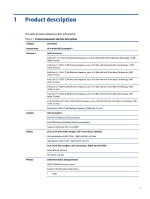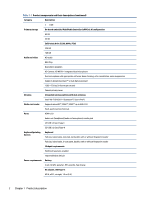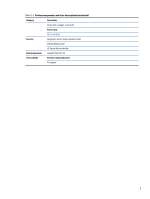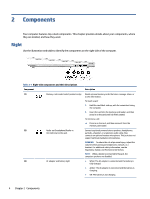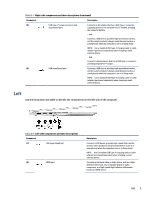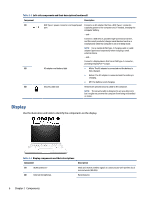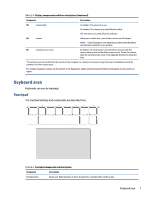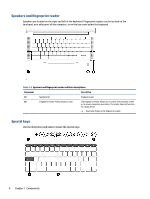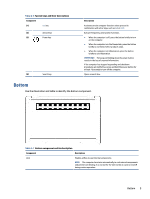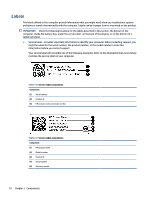HP Pro c640 G2 Chromebook Maintenance and Service Guide - Page 13
Left, Table 2-1
 |
View all HP Pro c640 G2 Chromebook manuals
Add to My Manuals
Save this manual to your list of manuals |
Page 13 highlights
Table 2-1 Right-side components and their descriptions (continued) Component Description (4) USB Type-C® power connector and Connects an AC adapter that has a USB Type-C connector, SuperSpeed port supplying power to the computer and, if needed, charging the computer battery. - and - Connects a USB device, provides high-speed data transfer, and (for select products) charges small devices (such as a smartphone) when the computer is on or in Sleep mode. NOTE: Use a standard USB Type-C charging cable or cable adapter (purchased separately) when charging a small external device. - and - Connects a display device that has a USB Type-C connector, providing DisplayPort™ output. (5) USB SuperSpeed port Connects a USB device, provides high-speed data transfer, and (for select products) charges small devices (such as a smartphone) when the computer is on or in Sleep mode. NOTE: Use a standard USB Type-A charging cable or cable adapter (purchased separately) when charging a small external device. Left Use the illustration and table to identify the components on the left side of the computer. Table 2-2 Left-side components and their descriptions Component (1) USB SuperSpeed port (2) HDMI port Description Connects a USB device, provides high-speed data transfer, and (for select products) charges small devices (such as a smartphone) when the computer is on or in Sleep mode. NOTE: Use a standard USB Type-A charging cable or cable adapter (purchased separately) when charging a small external device. Connects an optional video or audio device, such as a highdefinition television, any compatible digital or audio component, or a high-speed High Definition Multimedia Interface (HDMI) device. Left 5