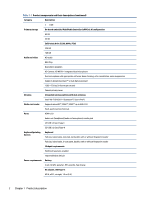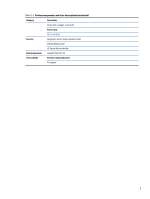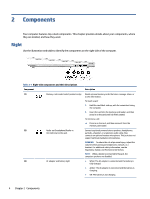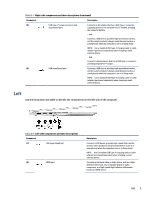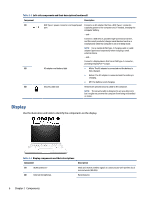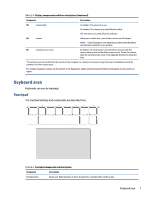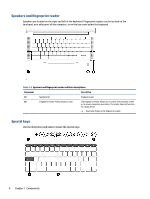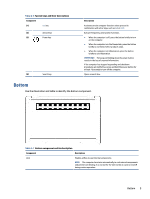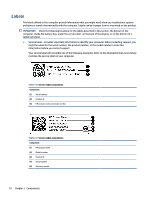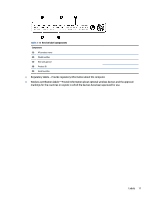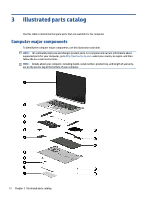HP Pro c640 G2 Chromebook Maintenance and Service Guide - Page 15
Keyboard area, Touchpad
 |
View all HP Pro c640 G2 Chromebook manuals
Add to My Manuals
Save this manual to your list of manuals |
Page 15 highlights
Table 2-3 Display components and their descriptions (continued) Component Description (3) Camera light On (white): The camera is in use. On (amber): The camera is turned off by the switch. Off: The camera is turned off by the software. (4) Camera Allows you to video chat, record video, and record still images. NOTE: Camera functions vary depending on the camera hardware and software installed on your product. (5) Camera privacy cover By default, the camera lens is uncovered, but you can slide the camera privacy cover to block the camera's view. To use the camera, slide the camera privacy cover in the opposite direction to reveal the lens. *The antennas are not visible from the outside of the computer. For optimal transmission, keep the areas immediately around the antennas free from obstructions. For wireless regulatory notices, see the section of the Regulatory, Safety, and Environmental Notices that applies to your country or region. Keyboard area Keyboards can vary by language. Touchpad The touchpad settings and components are described here. Table 2-4 Touchpad component and description Component Description Touchpad zone Reads your finger gestures to move the pointer or activate items on the screen. Keyboard area 7