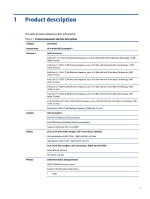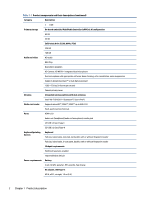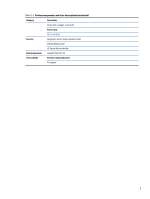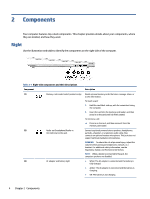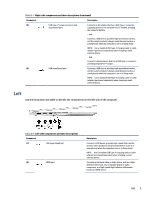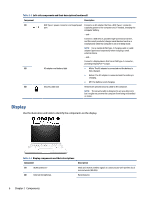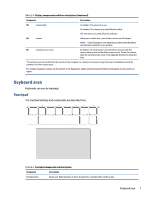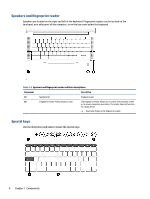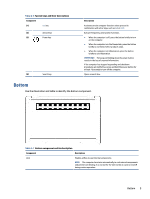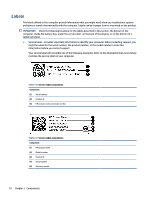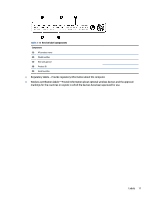HP Pro c640 G2 Chromebook Maintenance and Service Guide - Page 14
Display
 |
View all HP Pro c640 G2 Chromebook manuals
Add to My Manuals
Save this manual to your list of manuals |
Page 14 highlights
Table 2-2 Left-side components and their descriptions (continued) Component Description (3) USB Type-C power connector and SuperSpeed Connects an AC adapter that has a USB Type-C connector, port supplying power to the computer and, if needed, charging the computer battery. - and - Connects a USB device, provides high-speed data transfer, and (for select products) charges small devices (such as a smartphone) when the computer is on or in Sleep mode. NOTE: Use a standard USB Type-C charging cable or cable adapter (purchased separately) when charging a small external device. - and - Connects a display device that has a USB Type-C connector, providing DisplayPort™ output. (4) AC adapter and battery light ● White: The AC adapter is connected and the battery is fully charged. ● Amber: The AC adapter is connected and the battery is charging. ● Off: The battery is not charging. (5) Security cable slot Attaches an optional security cable to the computer. NOTE: The security cable is designed to act as a deterrent, but it might not prevent the computer from being mishandled or stolen. Display Use the illustration and table to identify the components on the display. Table 2-3 Display components and their descriptions Component (1) WLAN antennas* (2) Internal microphones Description Send and receive wireless signals to communicate with wireless local area networks (WLANs). Record sound. 6 Chapter 2 Components