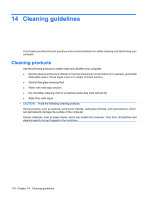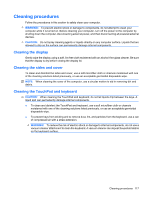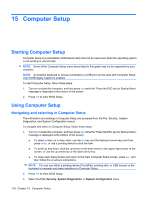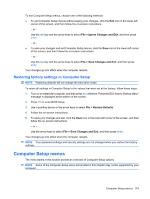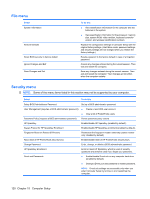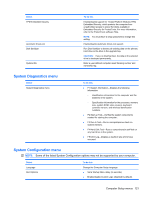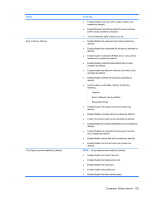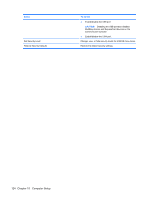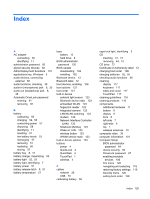HP ProBook 5320m HP ProBook Notebook PC User Guide - Windows XP - Page 131
System Diagnostics menu, System Configuration menu
 |
View all HP ProBook 5320m manuals
Add to My Manuals
Save this manual to your list of manuals |
Page 131 highlights
Select TPM Embedded Security Automatic DriveLock Disk Sanitizer System IDs To do this Enable/disable support for Trusted Platform Module (TPM) Embedded Security, which protects the computer from unauthorized access to owner functions available in Embedded Security for ProtectTools. For more information, refer to the ProtectTools software Help. NOTE: You must have a setup password to change this setting. Enable/disable Automatic DriveLock support. Run Disk Sanitizer to destroy all existing data on the primary hard drive or the drive in the upgrade bay. CAUTION: If you run Disk Sanitizer, the data on the selected drive is destroyed permanently. Enter a user-defined computer asset tracking number and ownership tag. System Diagnostics menu Select System Diagnostics menu To do this ● F1 System Information-Displays the following information: ◦ Identification information for the computer and the batteries in the system. ◦ Specification information for the processor, memory size, system ROM, video revision, keyboard controller version, and wireless identification numbers. ● F2 Start-up Test-Verifies the system components needed for starting the computer. ● F3 Run-In Test-Runs a comprehensive check on system memory. ● F4 Hard Disk Test-Runs a comprehensive self-test on any hard drive in the system. ● F5 Error Log-Displays a log file if any errors have occurred. System Configuration menu NOTE: Some of the listed System Configuration options may not be supported by your computer. Select Language Boot Options To do this Change the Computer Setup language. ● Set a Startup Menu delay (in seconds). ● Enable/disable Custom Logo (disabled by default). Computer Setup menus 121