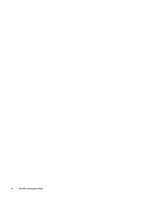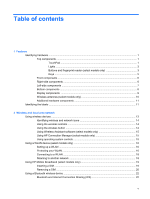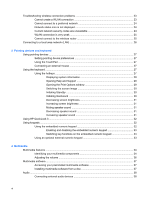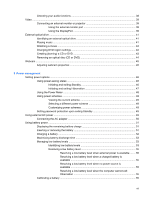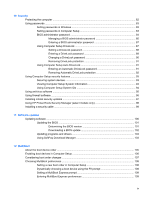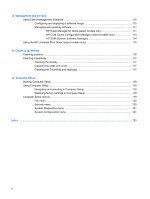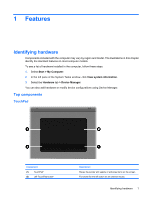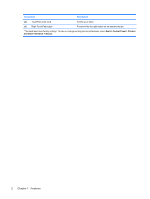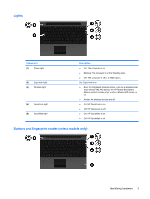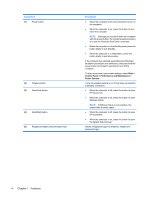10
Security
Protecting the computer
.....................................................................................................................
82
Using passwords
................................................................................................................................
83
Setting passwords in Windows
..........................................................................................
83
Setting passwords in Computer Setup
..............................................................................
83
BIOS administrator password
............................................................................................
84
Managing a BIOS administrator password
........................................................
85
Entering a BIOS administrator password
..........................................................
87
Using Computer Setup DriveLock
.....................................................................................
87
Setting a DriveLock password
...........................................................................
88
Entering a DriveLock password
........................................................................
89
Changing a DriveLock password
......................................................................
90
Removing DriveLock protection
........................................................................
91
Using Computer Setup Auto DriveLock
.............................................................................
91
Entering an Automatic DriveLock password
.....................................................
91
Removing Automatic DriveLock protection
.......................................................
92
Using Computer Setup security features
............................................................................................
93
Securing system devices
...................................................................................................
93
Viewing Computer Setup System Information
...................................................................
93
Using Computer Setup System IDs
...................................................................................
94
Using antivirus software
.....................................................................................................................
95
Using firewall software
.......................................................................................................................
96
Installing critical security updates
.......................................................................................................
97
Using HP ProtectTools Security Manager (select models only)
.........................................................
98
Installing a security cable
...................................................................................................................
99
11
Software updates
Updating software
............................................................................................................................
100
Updating the BIOS
...........................................................................................................
101
Determining the BIOS version
.........................................................................
101
Downloading a BIOS update
...........................................................................
102
Updating programs and drivers
.......................................................................................
103
Using SoftPaq Download Manager
..................................................................................
103
12
MultiBoot
About the boot device order
.............................................................................................................
105
Enabling boot devices in Computer Setup
.......................................................................................
106
Considering boot order changes
......................................................................................................
107
Choosing MultiBoot preferences
......................................................................................................
108
Setting a new boot order in Computer Setup
...................................................................
108
Dynamically choosing a boot device using the F9 prompt
...............................................
108
Setting a MultiBoot Express prompt
................................................................................
109
Entering MultiBoot Express preferences
.........................................................................
109
ix