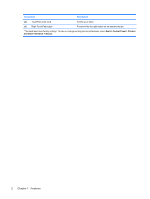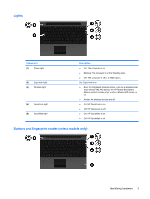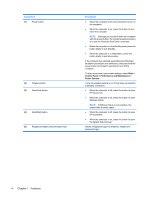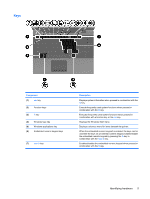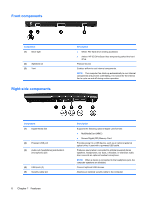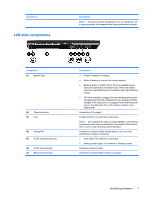HP ProBook 5320m HP ProBook Notebook PC User Guide - Windows XP - Page 17
Left-side components
 |
View all HP ProBook 5320m manuals
Add to My Manuals
Save this manual to your list of manuals |
Page 17 highlights
Component Left-side components Description NOTE: The security cable is designed to act as a deterrent, but it may not prevent the computer from being mishandled or stolen. Component (1) Battery light (2) Power connector (3) Vent (4) DisplayPort (5) RJ-45 (network) lights (2) (6) RJ-45 (network) jack (7) External monitor port Description ● Amber: A battery is charging. ● White: A battery is close to full charge capacity. ● Blinking amber: A battery that is the only available power source has reached a low battery level. When the battery reaches a critical battery level, the battery light begins blinking rapidly. ● Off: If the computer is plugged into an external power source, the light turns off when all batteries in the computer are fully charged. If the computer is not plugged into an external power source, the light stays off until the battery reaches a low battery level. Connects an AC adapter. Enables airflow to cool internal components. NOTE: The computer fan starts up automatically to cool internal components and prevent overheating. It is normal for the internal fan to cycle on and off during routine operation. Connects an optional digital display device, such as a highperformance monitor or projector. ● Green (left): The network is connected. ● Blinking amber (right): The network is showing activity. Connects a network cable. Connects an external VGA monitor or projector. Identifying hardware 7