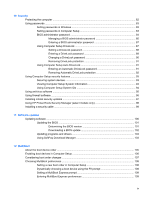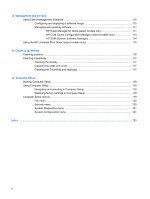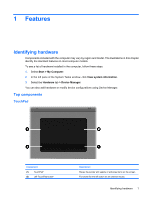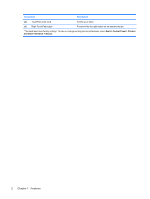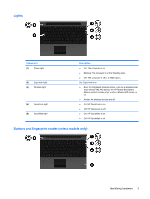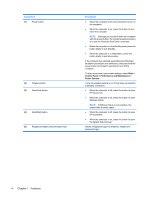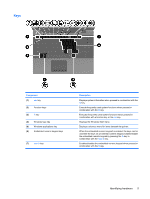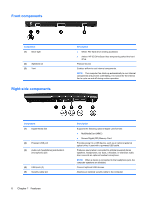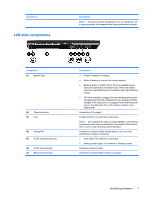HP ProBook 5320m HP ProBook Notebook PC User Guide - Windows XP - Page 14
Start, Control Panel, Performance and Maintenance, Power Options, Component, Description
 |
View all HP ProBook 5320m manuals
Add to My Manuals
Save this manual to your list of manuals |
Page 14 highlights
Component (1) Power button (2) Wireless button (3) QuickLook button (4) QuickWeb button (5) Fingerprint reader (select models only) Description ● When the computer is off, press the button to turn on the computer. ● When the computer is on, press the button to shut down the computer. NOTE: Although you can shut down the computer with the power button, the recommended procedure is to use the Windows Shut Down command. ● When the computer is in the Standby state, press the button briefly to exit Standby. ● When the computer is in Hibernation, press the button briefly to exit Hibernation. If the computer has stopped responding and Windows shutdown procedures are ineffective, press and hold the power button for at least 5 seconds to turn off the computer. To learn more about your power settings, select Start > Control Panel > Performance and Maintenance > Power Options. Turns the wireless feature on or off but does not establish a wireless connection. ● When the computer is off, press the button to open HP QuickLook. ● When the computer is on, press the button to open Software Setup. NOTE: If Software Setup is not available, the default Web browser opens. ● When the computer is off, press the button to open HP QuickWeb. ● When the computer is on, press the button to open the default Web browser. Allows a fingerprint logon to Windows, instead of a password logon. 4 Chapter 1 Features