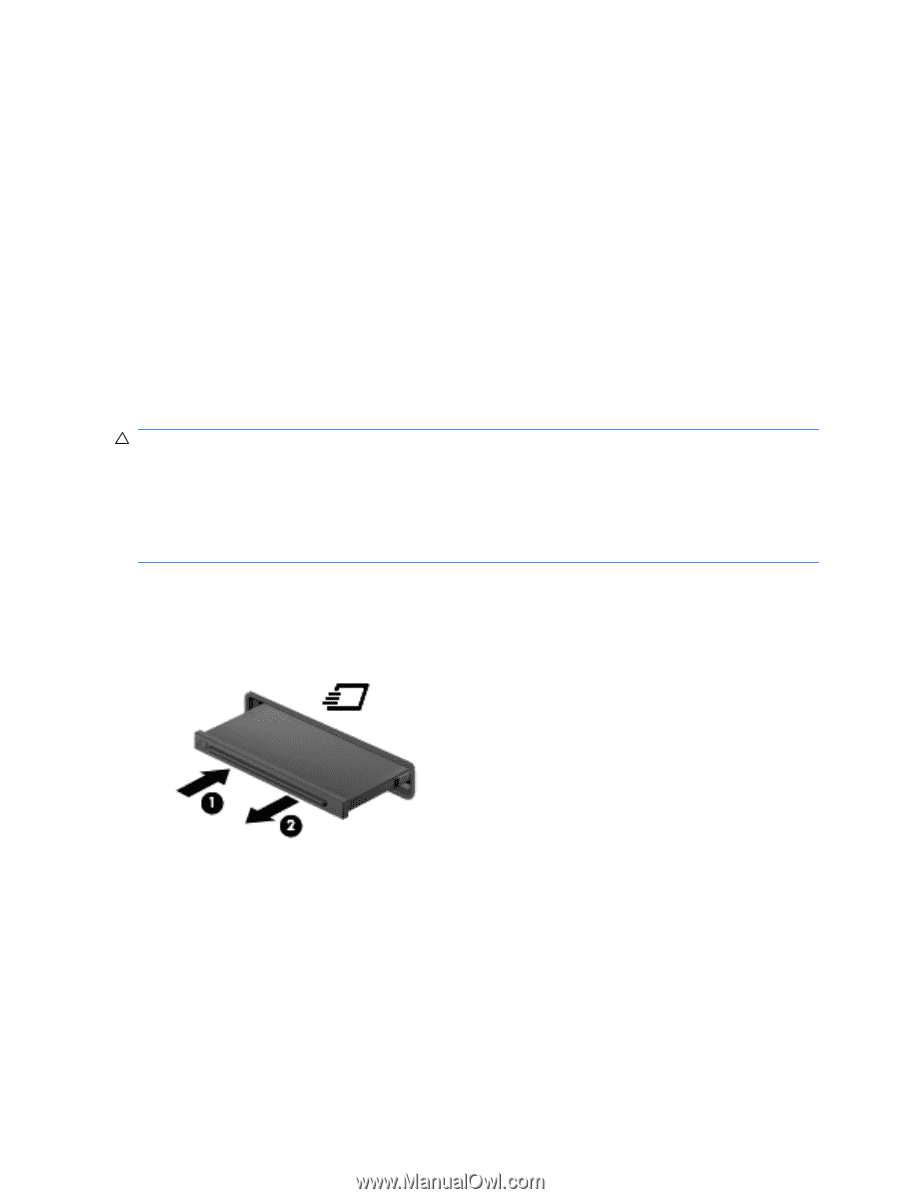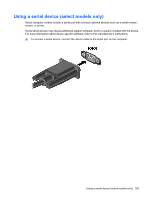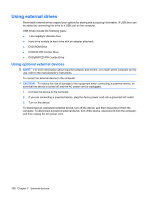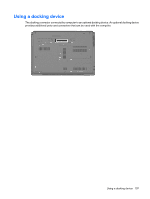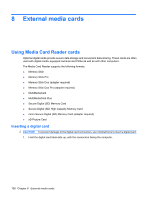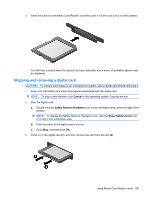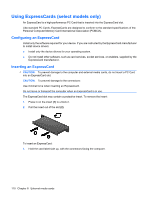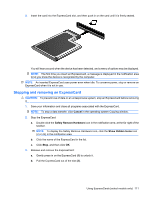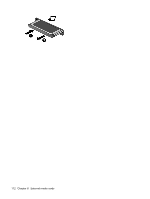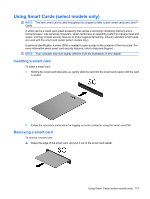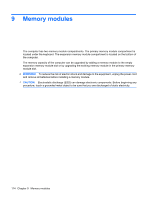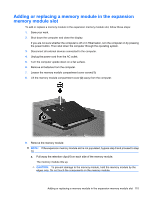HP ProBook 6440b HP ProBook User Guide - Windows 7 - Page 120
Using ExpressCards (select models only), Configuring an ExpressCard
 |
View all HP ProBook 6440b manuals
Add to My Manuals
Save this manual to your list of manuals |
Page 120 highlights
Using ExpressCards (select models only) An ExpressCard is a high-performance PC Card that is inserted into the ExpressCard slot. Like standard PC Cards, ExpressCards are designed to conform to the standard specifications of the Personal Computer Memory Card International Association (PCMCIA). Configuring an ExpressCard Install only the software required for your device. If you are instructed by the ExpressCard manufacturer to install device drivers: ● Install only the device drivers for your operating system. ● Do not install other software, such as card services, socket services, or enablers, supplied by the ExpressCard manufacturer. Inserting an ExpressCard CAUTION: To prevent damage to the computer and external media cards, do not insert a PC Card into an ExpressCard slot. CAUTION: To prevent damage to the connectors: Use minimal force when inserting an ExpressCard. Do not move or transport the computer when an ExpressCard is in use. The ExpressCard slot may contain a protective insert. To remove the insert: 1. Press in on the insert (1) to unlock it. 2. Pull the insert out of the slot (2). To insert an ExpressCard: 1. Hold the card label-side up, with the connectors facing the computer. 110 Chapter 8 External media cards