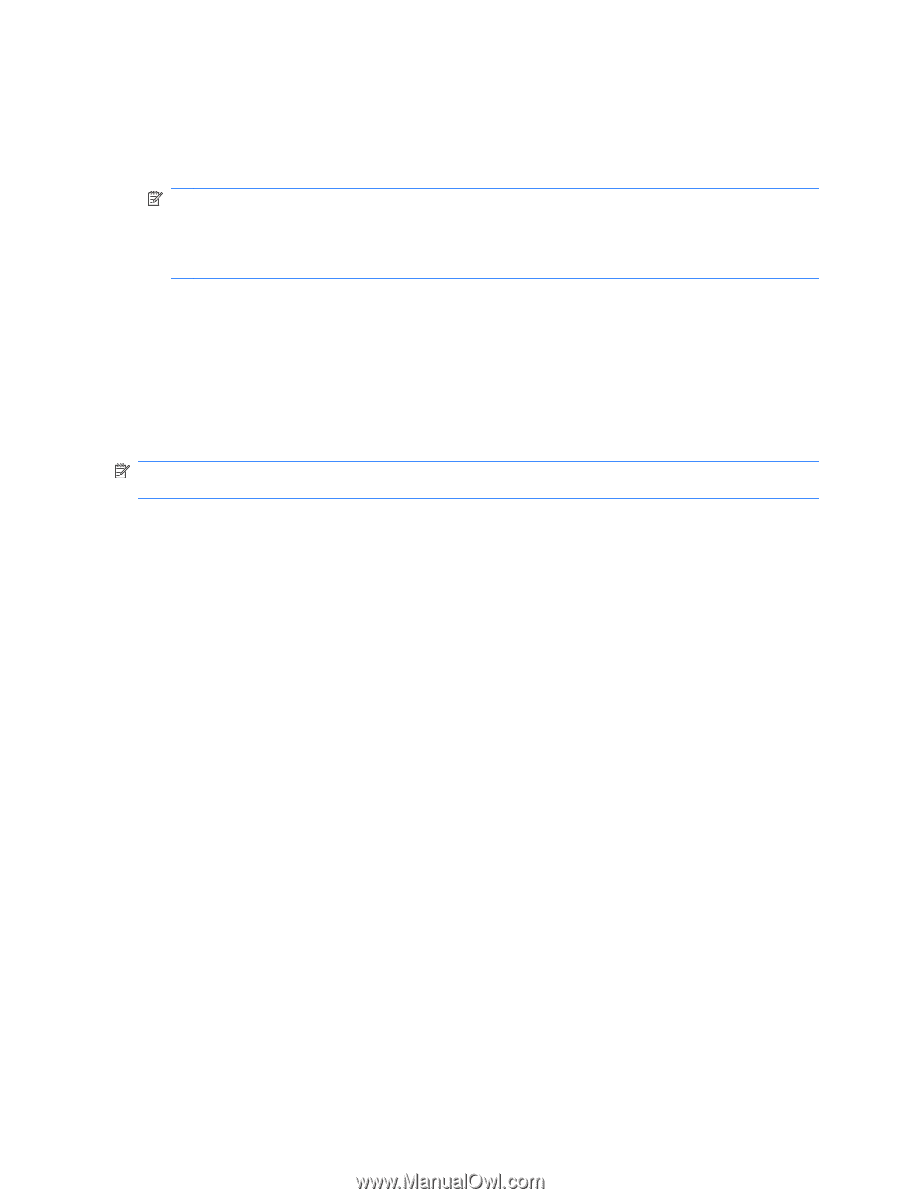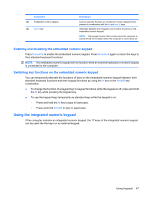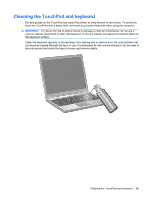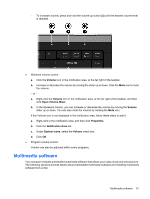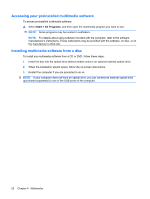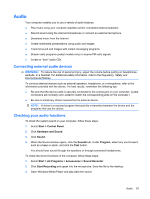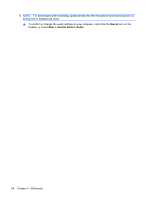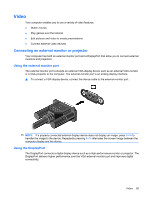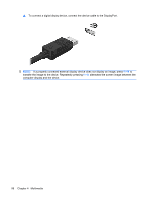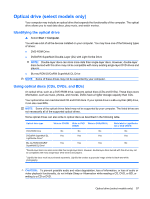HP ProBook 6440b HP ProBook User Guide - Windows 7 - Page 62
Accessing your preinstalled multimedia software, Installing multimedia software from a disc, Start
 |
View all HP ProBook 6440b manuals
Add to My Manuals
Save this manual to your list of manuals |
Page 62 highlights
Accessing your preinstalled multimedia software To access preinstalled multimedia software: ▲ Select Start > All Programs, and then open the multimedia program you want to use. NOTE: Some programs may be located in subfolders. NOTE: For details about using software included with the computer, refer to the software manufacturer's instructions. These instructions may be provided with the software, on disc, or on the manufacturer's Web site. Installing multimedia software from a disc To install any multimedia software from a CD or DVD, follow these steps: 1. Insert the disc into the optical drive (select models only) or an optional external optical drive. 2. When the installation wizard opens, follow the on-screen instructions. 3. Restart the computer if you are prompted to do so. NOTE: If your computer does not have an optical drive, you can connect an external optical drive (purchased separately) to one of the USB ports on the computer. 52 Chapter 4 Multimedia