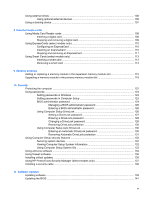Using optical discs (CDs, DVDs, and BDs)
.......................................................................
57
Selecting the right disc (CDs, DVDs, and BDs)
.................................................................
58
CD-R discs
........................................................................................................
58
CD-RW discs
.....................................................................................................
58
DVD±R discs
.....................................................................................................
58
DVD±RW discs
.................................................................................................
58
LightScribe DVD+R discs
..................................................................................
58
Blu-ray Discs (BDs)
...........................................................................................
59
Playing a CD, DVD, or BD
.................................................................................................
59
Configuring AutoPlay
.........................................................................................................
60
Changing DVD region settings
..........................................................................................
60
Observing the copyright warning
.......................................................................................
60
Copying a CD, DVD, or BD
................................................................................................
61
Creating (burning) a CD or DVD
........................................................................................
61
Removing an optical disc (CD, DVD, or BD)
.....................................................................
62
Troubleshooting
.................................................................................................................
62
The optical disc tray does not open for removal of a CD, DVD, or BD
.............
63
The computer does not detect the optical drive
................................................
63
A disc does not play
..........................................................................................
64
A disc does not play automatically
....................................................................
64
A movie stops, skips, or plays erratically
..........................................................
65
A movie is not visible on an external display
.....................................................
65
The process of burning a disc does not begin, or it stops before
completion
.........................................................................................................
65
A device driver must be reinstalled
...................................................................
66
Obtaining the latest HP device drivers
.............................................
66
Obtaining Microsoft device drivers
...................................................
66
Webcam (select models only)
............................................................................................................
68
Adjusting webcam properties
.............................................................................................
68
Capturing business card images
.......................................................................................
69
5
Power management
Setting power options
.........................................................................................................................
71
Using power-saving states
.................................................................................................
71
Initiating and exiting Sleep
................................................................................
71
Initiating and exiting Hibernation
.......................................................................
72
Using the battery meter
.....................................................................................................
72
Using power plans
.............................................................................................................
72
Viewing the current power plan
.........................................................................
73
Selecting a different power plan
........................................................................
73
Customizing power plans
..................................................................................
73
Setting password protection on wakeup
............................................................................
73
Using Power Assistant (select models only)
......................................................................................
74
Starting Power Assistant
....................................................................................................
74
Using external AC power
....................................................................................................................
74
Connecting the AC adapter
...............................................................................................
75
Using battery power
...........................................................................................................................
75
Finding battery information in Help and Support
...............................................................
76
Using Battery Check
..........................................................................................................
76
Displaying the remaining battery charge
...........................................................................
76
vii