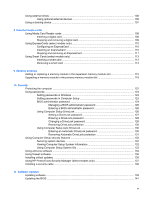Inserting or removing the battery
.......................................................................................
77
Charging a battery
.............................................................................................................
78
Maximizing battery discharge time
....................................................................................
79
Managing low battery levels
..............................................................................................
79
Identifying low battery levels
.............................................................................
79
Resolving a low battery level
.............................................................................
80
Resolving a low battery level when external power is available
.......
80
Resolving a low battery level when a charged battery is
available
...........................................................................................
80
Resolving a low battery level when no power source is
available
...........................................................................................
80
Resolving a low battery level when the computer cannot exit
Hibernation
.......................................................................................
80
Calibrating a battery
...........................................................................................................
80
Step 1: Fully charge the battery
........................................................................
80
Step 2: Disable Hibernation and Sleep
.............................................................
81
Step 3: Discharge the battery
............................................................................
81
Step 4: Fully recharge the battery
.....................................................................
83
Step 5: Reenable Hibernation and Sleep
..........................................................
83
Conserving battery power
..................................................................................................
83
Storing a battery
................................................................................................................
83
Disposing of a used battery
...............................................................................................
84
Replacing the battery
........................................................................................................
84
Testing an AC adapter
.......................................................................................................................
85
Shutting down the computer
...............................................................................................................
85
6
Drives
Identifying installed drives
..................................................................................................................
87
Handling drives
...................................................................................................................................
87
Improving hard drive performance
.....................................................................................................
89
Using Disk Defragmenter
...................................................................................................
89
Using Disk Cleanup
...........................................................................................................
89
Using HP 3D DriveGuard
...................................................................................................................
90
Identifying HP 3D DriveGuard status
.................................................................................
90
Using HP 3D DriveGuard software
....................................................................................
91
Replacing a hard drive in the hard drive bay
......................................................................................
92
Replacing a drive in the upgrade bay
.................................................................................................
95
Removing the protective insert
..........................................................................................
95
Replacing a hard drive
.......................................................................................................
95
Replacing an optical drive
..................................................................................................
98
7
External devices
Using a USB device
.........................................................................................................................
101
Connecting a USB device
................................................................................................
101
Stopping and removing a USB device
.............................................................................
102
Using USB legacy support
...............................................................................................
102
Using a 1394 device
.........................................................................................................................
103
Connecting a 1394 device
...............................................................................................
103
Stopping and removing a 1394 device
............................................................................
103
Using a serial device (select models only)
.......................................................................................
105
viii