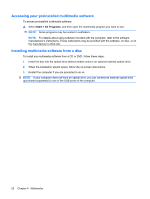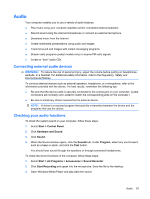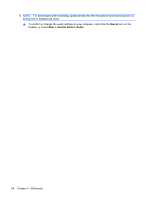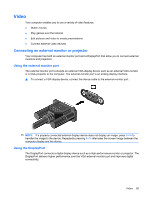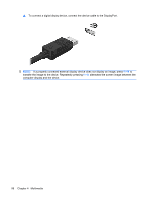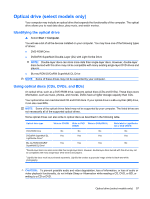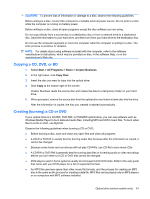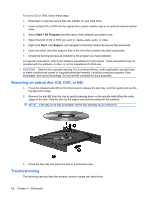HP ProBook 6440b HP ProBook User Guide - Windows 7 - Page 67
Optical drive (select models only), Identifying the optical drive, Using optical discs (CDs, DVDs
 |
View all HP ProBook 6440b manuals
Add to My Manuals
Save this manual to your list of manuals |
Page 67 highlights
Optical drive (select models only) Your computer may include an optical drive that expands the functionality of the computer. The optical drive allows you to read data discs, play music, and watch movies. Identifying the optical drive ▲ Select Start > Computer. You will see a list of all the devices installed on your computer. You may have one of the following types of drives: ● DVD-ROM Drive ● DVD±RW SuperMulti Double-Layer (DL) with Light Scribe Drive NOTE: Double-layer discs can store more data than single-layer discs. However, double-layer discs burned with this drive may not be compatible with many existing single-layer DVD drives and players. ● Blu-ray ROM DVD±RW SuperMulti DL Drive NOTE: Some of these drives may not be supported by your computer. Using optical discs (CDs, DVDs, and BDs) An optical drive, such as a DVD-ROM drive, supports optical discs (CDs and DVDs). These discs store information, such as music, photos, and movies. DVDs have a higher storage capacity than CDs. Your optical drive can read standard CD and DVD discs. If your optical drive is a Blu-ray Disc (BD) drive, it can also read BDs. NOTE: Some of the optical drives listed may not be supported by your computer. The listed drives are not necessarily all of the supported optical drives. Some optical drives can also write to optical discs as described in the following table. Optical drive type Write to CD-RW Write to DVD Write to DVD±RW DL ±RW/R Write label to LightScribe CD or DVD ±RW/R DVD-ROM Drive No No No No DVD±RW SuperMulti DL Yes Yes Yes Yes LightScribe Drive*† Blu-ray ROM DVD±RW Yes Yes Yes No SuperMulti DL Drive* *Double-layer discs can store more data than single-layer discs. However, double-layer discs burned with this drive may not be compatible with many single-layer DVD drivers and players. †LightScribe discs must be purchased separately. LightScribe creates a grayscale image similar to black-and-white photography. CAUTION: To prevent possible audio and video degradation, loss of information, or loss of audio or video playback functionality, do not initiate Sleep or Hibernation while reading a CD, DVD, or BD, or writing to a CD or DVD. Optical drive (select models only) 57