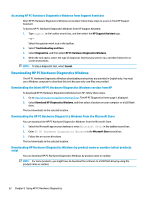HP ProBook x360 Maintenance and Service Guide - Page 72
Downloading HP PC Hardware Diagnostics UEFI to a USB flash drive
 |
View all HP ProBook x360 manuals
Add to My Manuals
Save this manual to your list of manuals |
Page 72 highlights
a. Connected USB flash drive NOTE: To download the HP PC Hardware Diagnostics UEFI tool to a USB flash drive, see Downloading the latest HP PC Hardware Diagnostics UEFI version on page 64. b. Hard drive c. BIOS 3. When the diagnostic tool opens, select a language, select the type of diagnostic test you want to run, and then follow the on-screen instructions. Downloading HP PC Hardware Diagnostics UEFI to a USB flash drive Downloading HP PC Hardware Diagnostics UEFI to a USB flash drive can be useful in some situations. ● HP PC Hardware Diagnostics UEFI is not included in the preinstallation image. ● HP PC Hardware Diagnostics UEFI is not included in the HP Tool partition. ● The hard drive is damaged. NOTE: The HP PC Hardware Diagnostics UEFI downloading instructions are provided in English only, and you must use a Windows computer to download and create the HP UEFI support environment because only .exe files are provided. Downloading the latest HP PC Hardware Diagnostics UEFI version To download the latest HP PC Hardware Diagnostics UEFI version to a USB flash drive, follow this procedure. 1. Go to http://www.hp.com/go/techcenter/pcdiags. The HP PC Diagnostics home page is displayed. 2. Select Download HP Diagnostics UEFI, and then select Run. Downloading HP PC Hardware Diagnostics UEFI by product name or number (select products only) You can download HP PC Hardware Diagnostics UEFI by product name or number (select products only) to a USB flash drive. NOTE: For some products, you might have to download the software to a USB flash drive by using the product name or number. 1. Go to http://www.hp.com/support. 2. Enter the product name or number, select your computer, and then select your operating system. 3. In the Diagnostics section, follow the on-screen instructions to select and download the specific UEFI Diagnostics version for your computer. Using Remote HP PC Hardware Diagnostics UEFI settings (select products only) Remote HP PC Hardware Diagnostics UEFI is a firmware (BIOS) feature that downloads HP PC Hardware Diagnostics UEFI to your computer. It can then execute the diagnostics on your computer, and it might upload results to a preconfigured server. For more information about Remote HP PC Hardware Diagnostics UEFI, go to http://www.hp.com/go/ techcenter/pcdiags, and then select Find out more. 64 Chapter 8 Using HP PC Hardware Diagnostics