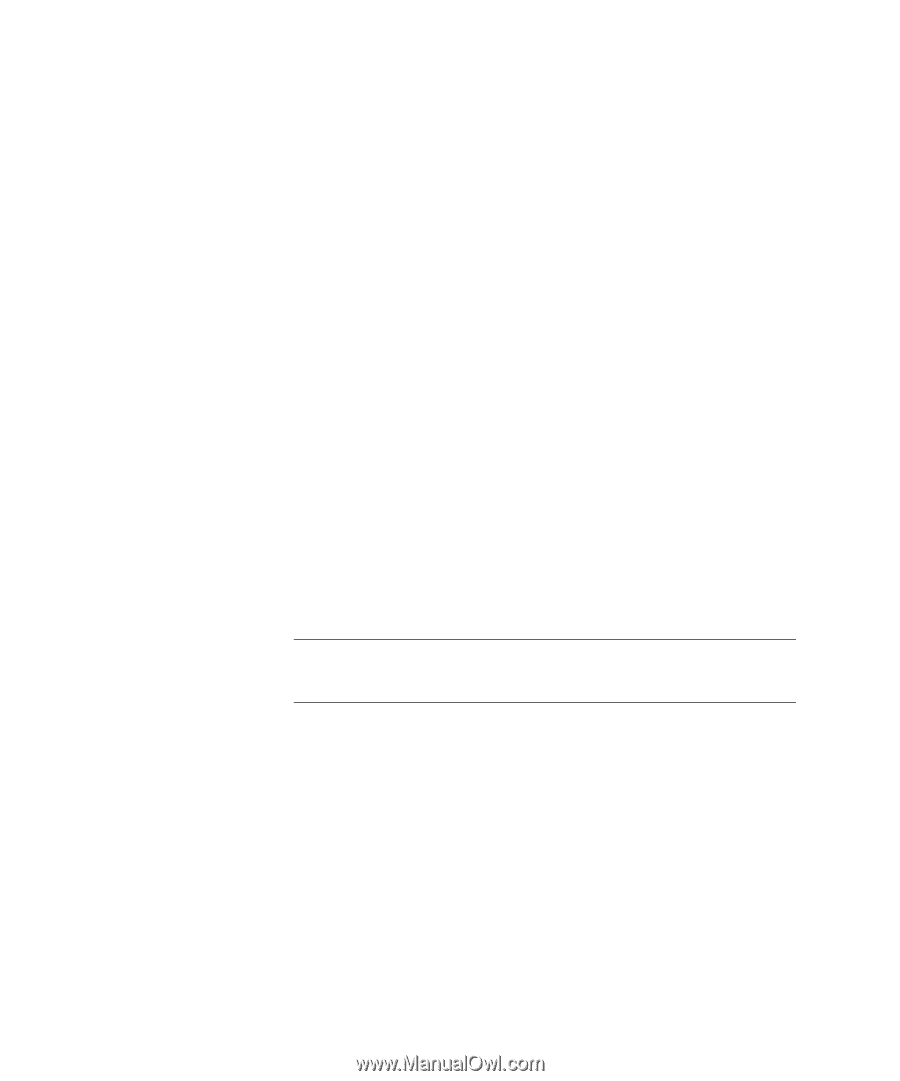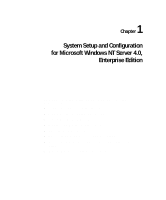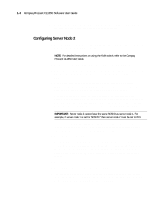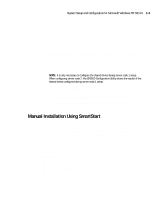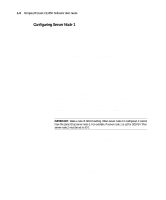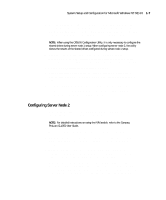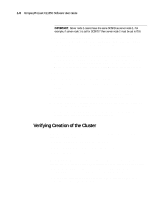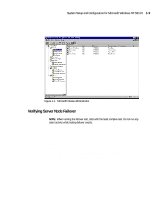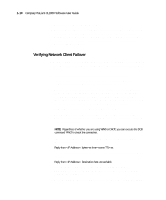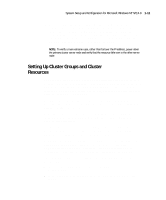HP ProLiant CL1850 Compaq ProLiant CL1850 Software User Guide - Page 16
Configuring Server Node 1
 |
View all HP ProLiant CL1850 manuals
Add to My Manuals
Save this manual to your list of manuals |
Page 16 highlights
1-6 Compaq ProLiant CL1850 Software User Guide Configuring Server Node 1 1. Apply power to the shared storage area and boot server node 1 from the SmartStart CD. 2. When the system boots, you will see the Select Language screen. Select which language you would like to use and follow the installation process. 3. When prompted to select an installation path, select the Manual Configuration path. Follow the guided installation process. If you need help, refer to the online help by clicking on the Help button. After the operating system has been selected, SmartStart runs the System Configuration Utility and configures the server node's hardware. It is very important that the adapter card in each server node connected to the shared storage RAID controller have a unique SCSI ID number. 4. To verify or change the SCSI ID number after the system configuration is done, select Review or Modify Hardware Settings then press Enter. This allows you to see all of the hardware settings. 5. Select Step 3: View or Edit Details. 6. Arrow down to Compaq 64-Bit Dual Channel Wide Ultra2 SCSI Controller (Port1). Underneath this heading is a subheading titled SCSI ID. To change the SCSI ID setting, highlight the SCSI ID option and press Enter. After making a new selection, press Enter to accept the change. IMPORTANT: Make a note of SCSI ID setting. When server node 2 is configured, it cannot have the same ID as server node 1. For example, if server node 1 is set for SCSI ID 7 then server node 2 must be set to ID 6. 7. Press F10 to exit. 8. Select Step 5: Save and Exit, then press Enter. 9. Select Save the Configuration and Restart the Computer, then press Enter. 10. SmartStart is no longer involved in the installation process. Follow the instructions offered by Windows NT. 11. After installing Windows NT and Service Pack 3, it will be necessary to configure the shared storage area. Install the CR3500 Configuration Utility located on the SmartStart CD.