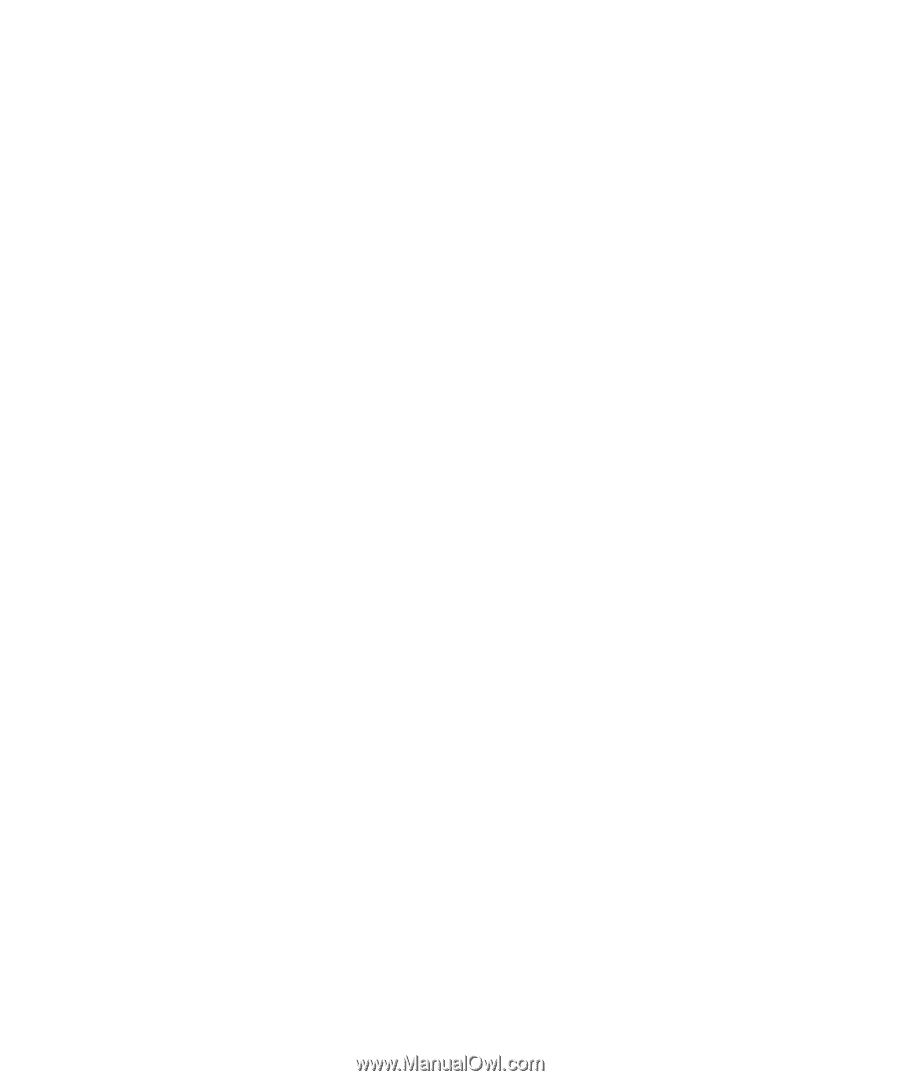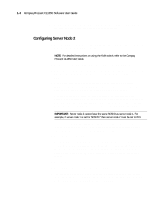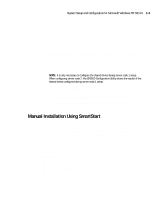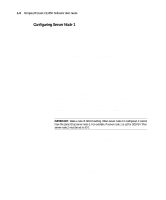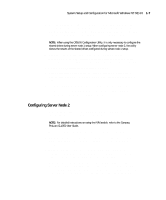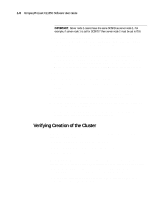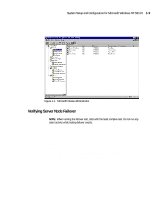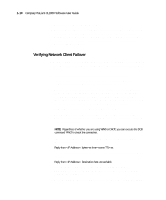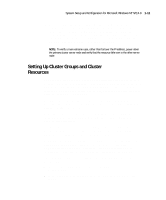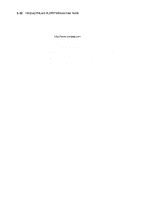HP ProLiant CL1850 Compaq ProLiant CL1850 Software User Guide - Page 17
Configuring Server Node 2, At the Enterprise Edition Installer, install Microsoft Cluster Server
 |
View all HP ProLiant CL1850 manuals
Add to My Manuals
Save this manual to your list of manuals |
Page 17 highlights
System Setup and Configuration for Microsoft Windows NT S/E 4.0 1-7 12. Start the CR3500 Configuration Utility found in the Compaq System Tools Folder. This utility allows you to configure the shared storage RAID controllers and set up the logical drives. See Chapter 3, "CR3500 Configuration Utility," for detailed information on this utility. NOTE: When using the CR3500 Configuration Utility, it is only necessary to configure the shared drives during server node 1 setup. When configuring server node 2, the utility shows the results of the shared drives configured during server node 1 setup. 13. After the shared storage drives have been configured, run the Windows NT Disk Administrator to create volumes out of the logical drives. Be sure to assign drive letters and format the volumes for NTFS. 14. Close Disk Administrator and restart Windows NT. 15. At the Enterprise Edition Installer, install Microsoft Cluster Server Administrator (MSCS.) Refer to MSCS documentation for installation steps. 16. After installing MSCS install the latest Service Pack if applicable. 17. To ensure latest Compaq drivers have not been overwritten by the service pack, rerun the Server Support Software. Configuring Server Node 2 1. Press Print Screen to access the KVM (Keyboard/Video/Mouse) switch and choose server node 2 from the list. NOTE: For detailed instructions on using the KVM switch, refer to the Compaq ProLiant CL1850 User Guide. 2. Boot server node 2 with the SmartStart CD in the CD-ROM drive. 3. When the system boots, you will see the Select Language screen. Select which language you would like to use and follow the installation process. 4. When prompted to select an installation path select the Manual Configuration path. Follow the guided installation process. If you need help, refer to the online help by clicking on the Help button. After the operating system has been selected, SmartStart runs the System Configuration Utility and configures the server node's hardware. It is very important that the adapter card in each server node connected to the shared storage RAID controller have a unique SCSI ID number.