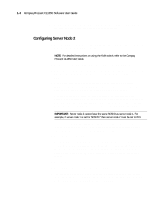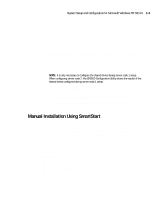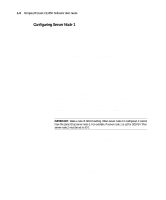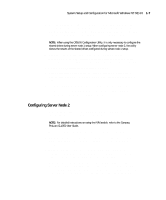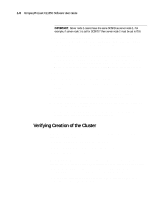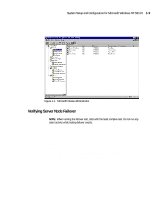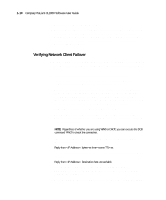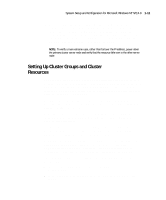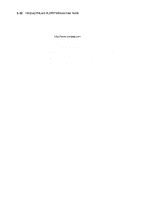HP ProLiant CL1850 Compaq ProLiant CL1850 Software User Guide - Page 18
Verifying Creation of the Cluster, After Windows NT, Service Pack 3, and MSCS are installed
 |
View all HP ProLiant CL1850 manuals
Add to My Manuals
Save this manual to your list of manuals |
Page 18 highlights
1-8 Compaq ProLiant CL1850 Software User Guide IMPORTANT: Server node 2 cannot have the same SCSI ID as server node 1. For example, if server node 1 is set for SCSI ID 7 then server node 2 must be set to ID 6. 5. To verify or change the SCSI ID number after the system configuration is done, select Review or Modify Hardware Settings then press Enter. This allows you to see all of the hardware settings. 6. Select Step 3: View or Edit Details. 7. Arrow down to Compaq 64-Bit Dual Channel Wide Ultra2 SCSI Controller (Port1). Underneath this heading is a subheading titled SCSI ID. To change the setting, highlight the SCSI ID option then press Enter. After making a new selection, press Enter to accept the change. 8. Press F10 to exit. 9. Select Step 5: Save and Exit then press Enter. 10. Select Save the Configuration and Restart the Computer, then press Enter. 11. From now on SmartStart is no longer involved in the installation process. Follow the instructions offered by Windows NT. 12. After Windows NT, Service Pack 3, and MSCS are installed, install the latest Service Pack if applicable. 13. To ensure latest Compaq drivers have not been overwritten by the service pack, rerun the Server Support Software. Verifying Creation of the Cluster Now that the software is installed, use the following steps to verify the creation of the cluster. 1. Shut down and power down both server nodes. 2. Power down and then power up the shared storage area. 3. Power up both server nodes. When Windows NT finishes booting up on both server nodes, follow these steps to use Microsoft Cluster Administrator to verify creation of the cluster: 1. From the desktop on either server node, select Start, Programs, Administrative Tools (Common), Cluster Administrator. 2. When prompted for the cluster or server name, enter the name or IP address of one of the server nodes.