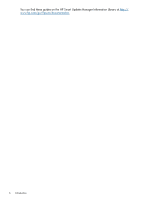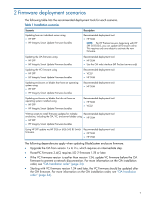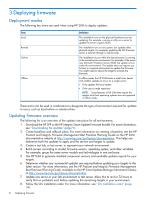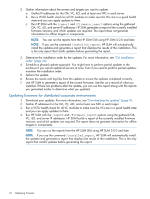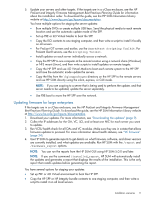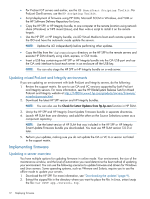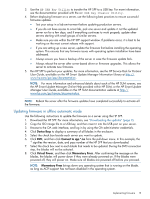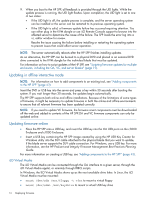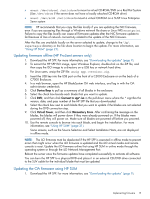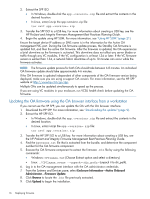HP ProLiant ML310e HP ProLiant and Integrity Firmware Management Best Practice - Page 11
Updating firmware for large enterprises - gen8 drivers
 |
View all HP ProLiant ML310e manuals
Add to My Manuals
Save this manual to your list of manuals |
Page 11 highlights
5. Update your servers and other targets. If the targets are in a c-Class enclosure, see the HP ProLiant and Integrity Firmware Management Best Practices Planning Guide for information about the installation order. To download the guide, see the HP SUM Information Library website at http://www.hp.com/go/hpsum/documentation. You have multiple options for staging the server updates: • Burn multiple DVDs or create multiple USB keys. Send the physical media to each remote location and use the automatic update mode of the SPP. • Set up PXE or iLO Virtual Media to boot the SPP. • Copy the ISO contents to one staging computer, and then write a script to install it locally on all servers. • For ProLiant G7 servers and earlier, use the SmartStart Scripting Toolkit. For ProLiant Gen8 servers, use the Scripting Toolkit. • Install updates on each server individually across a network. • Copy the HP SPP to one computer at the remote location using a network share (Windows) or NFS mount (Linux), and then write scripts to install updates on remote targets. • Copy the HP SPP and use iLO Virtual Media to boot each remote system to the HP SPP and have the automatic mode update the servers. • Copy the files from the \hp\swpackages directory on the HP SPP to the remote servers and use HP SUM directly using the silent, express, or GUI mode. NOTE: If you are copying to a server that is being used to perform the update, and that server needs to be updated, update the server separately. • Use PXE boot to move the HP SPP over the network. Updating firmware for large enterprises If the targets are in a c-Class enclosure, see the HP ProLiant and Integrity Firmware Management Best Practices Planning Guide. To download the guide, see the HP SUM Information Library website at http://www.hp.com/go/hpsum/documentation. 1. Download your updates. For more information, see "Downloading the updates" (page 9). 2. Collect the IP addresses for the OA, VC, iLO, and at least one NIC for each server you want to update. 3. Run VCSU health check for all OAs and VC modules. Make sure they are in a state that allows firmware updates to proceed. For more information about health statuses, see "VC firmware" (page 34). 4. Use HP SUM to generate reports to get details on what firmware, software, and driver versions are currently installed, and what updates are available. Run HP SUM with the /report and /firmware_report options. NOTE: You can run the reports from the HP SUM GUI using HP SUM 5.0.0 and later. NOTE: If you use the command /installed_report, HP SUM will automatically install the updates and generates a report that displays the results of the installation. This is the only report that installs updates before generating the report. You have several options for staging your updates: • Set up PXE or iLO Virtual environment to boot the HP SPP. • Copy the HP SPP or HP Integrity bundle contents to one staging computer, and then write a script to install it on all local servers. Installation scenarios 11