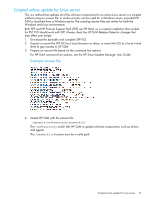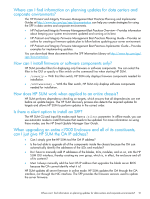HP ProLiant WS460c HP Service Pack for ProLiant Quick Start Guide - Page 24
Viewing a report, Collecting debug information, GatherLogs utility, Analyzing the log files
 |
View all HP ProLiant WS460c manuals
Add to My Manuals
Save this manual to your list of manuals |
Page 24 highlights
NOTE: The Failed Dependencies Report is automatically generated when you generate either a Target Firmware details or Target Installable details report. • Installed Details Report-Provides details on the updates that HP SUM installed in this session. 4. Choose the type of report to generate: • HTML • XML 5. HP SUM selects the View generated report box by default. If you do not want to view the report immediately, clear this box. 6. Click Generate. NOTE: HP SUM requires AMS to detect server IP addresses. Viewing a report 1. Click View Report. 2. Click Browse and select a report. 3. Click View. Collecting debug information HP SUM generates a set of debug trace logs located in the %TEMP%\hp_sum directory on Windows systems and \tmp\hp_sum on Linux systems. These files contain internal process and debug information, that is useful in determining HP SUM failures. To return to a Linux console while booted to SPP, press Ctrl+Alt+d+b+x. Each key (d, b, and x) is pressed in succession. GatherLogs utility HP SUM has a log collecting utility for both Windows (GatherLogs.exe) and Linux (GatherLogs.sh) that creates a compressed file (a Windows .zip file or a Linux tar.Z file) with all the logs. Run this utility to gather all the logs in one file. GatherLogs must be run from writable media to create the archive of log files. Exit HP SUM before running the GatherLogs utility. Analyzing the log files Examine the OpMan.trace and the InstallManager.log trace files to determine the cause of a failure. These files provide the following information: Debug Trace Files Opman.trace InventoryResults.xml Settings.xml SourceClient.trace Hpsumiserver\Hpsumiserver.log Function Contains operations manager trace data of the overall installation process, details of repository components added or removed, and general errors if applicable. Contains details of the component inventory from the repositories. Includes general setting information for HP SUM such as Force downgrade or upgrade. Includes trace data of repository manager and general errors if applicable. Contains trace data for HP SUM SOAP server sessions. 24 Troubleshooting