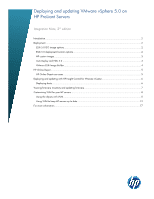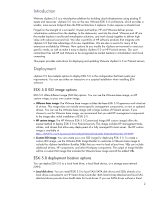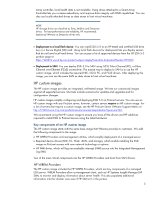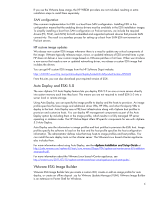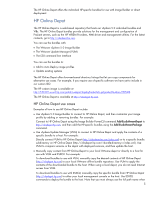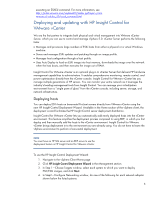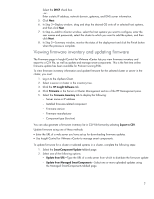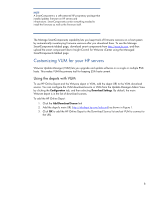HP ProLiant s6500 Deploying and updating VMware vSphere 5.0 on ProLiant server - Page 3
HP custom images, Key components of an HP custom image, HP WBEM Providers
 |
View all HP ProLiant s6500 manuals
Add to My Manuals
Save this manual to your list of manuals |
Page 3 highlights
Array controller, local health data is not available. Using drives attached to a Smart Array Controller lets you increase redundancy and improve data integrity with RAID capabilities. You can also use locally attached drives as data stores to host virtual machines. NOTE HP Storage drives are classified as Entry, Midline and Enterprise drives. For best performance and reliability, HP recommends deploying VMware on Enterprise drives only. • Deployment to a local flash device: You can install ESXi 5.0 to an HP-tested and certified USB drive key or a Secure Digital (SD) card. Using local flash devices for deployment lets you deploy servers that do not have local hard drives. You can access a list of approved devices from the HP ESXi 5.0 product page at https://h20392.www2.hp.com/portal/swdepot/displayProductInfo.do?productNumber=HPVM09. • Deployment to SAN: You can deploy ESXi 5.0 to SAN using iSCSI, Fibre Channel (FC), or Fibre Channel over Ethernet (FCoE) connectivity. The easiest way to deploy to SAN is to use the HP custom image, which includes the required NIC, iSCSI, FC, and FCoE drivers. After deploying the image, you can use the same SAN as data stores to host virtual machines. HP custom images The HP custom image provides an integrated, well-tested image. We test our customized images against all supported servers. Our tests include scenarios for updates and upgrades and for configuration changes. HP custom images simplify configuring and deploying ESXi 5.0 on ProLiant servers. You can use an HP custom image with any ProLiant server; however, certain servers require an HP custom image. For a list of servers that require a custom image, see the HP ProLiant Server VMware Support Matrix at http://h18004.www1.hp.com/products/servers/vmware/supportmatrix/hpvmware.html. We recommend using the HP custom image to ensure you have all the drivers and HP additions required to install ESXi to ProLiant servers using the latest hardware. Key components of an HP custom image The HP custom image starts with the same base image that VMware provides to customers. We add the following components to the image: • HP WBEM Providers and management utilities, which simplify deployment of a managed server • Required device drivers (NIC, FC, FCoE, iSCSI, and storage), which enable installing the ESXi image on ProLiant servers with new network technology or options • HP NMI driver, which will log non-maskable interrupt (NMI) source into the Integrated Management Log (IML) Two of the most critical components are the HP WBEM Providers and boot from SAN drivers. HP WBEM Providers The HP custom image includes the HP WBEM Providers, which are key components of a managed ESXi server. WBEM Providers allow a management client, such as HP Systems Insight Manager (HP SIM), to monitor and display information about server health. This also populates additional information into the vCenter view even if HP SIM isn't in the picture. 3