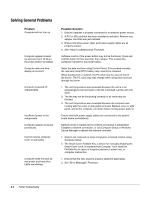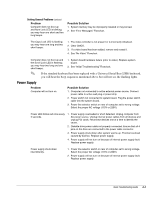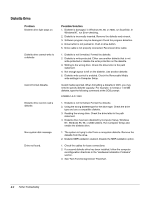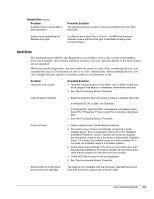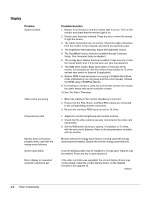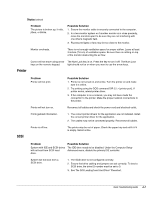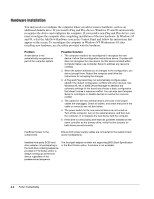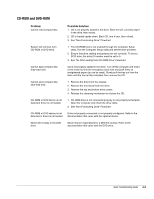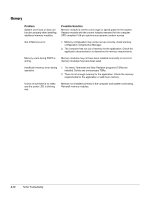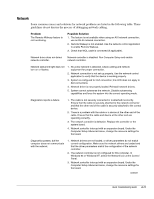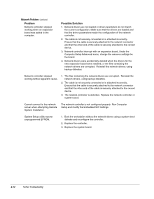HP ProSignia 320 Desktop PC 6466C Compaq Deskpro Family of Personal Computers, - Page 55
Printer
 |
View all HP ProSignia 320 Desktop PC 6466C manuals
Add to My Manuals
Save this manual to your list of manuals |
Page 55 highlights
Display Continued Problem The picture is broken up; it rolls, jitters, or blinks. Possible Solution 1. Ensure the monitor cable is securely connected to the computer. 2. In a two-monitor system or if another monitor is in close proximity, move the monitors apart to be sure they are not interfering with one other's magnetic field. 3. Fluorescent lights or fans may be too close to the monitor. Monitor overheats. There is not enough ventilation space for proper airflow. Leave at least 3 inches (7.6 cm) of ventilation space. Be sure there is nothing on top of the monitor obstructing the air flow. Cursor will not move using arrow The Num Lock key is on. Press the key to turn it off. The Num Lock keys on the numeric keypad. light should not be on when you want to use the arrow keys. Printer Problem Printer will not print. Printer will not turn on. Prints garbled information. SCSI Printer is off line. Possible Solution 1. Printer is not turned on and online. Turn the printer on and make sure it is online. 2. Try printing using the DOS command DIR C:\ > [printer port]. If printer works, reload printer driver. 3. If the computer is on a network, you may not have made the connection to the printer. Make the proper network connections to the printer. Reconnect all cables and check the power cord and electrical outlet. 1. The correct printer drivers for the application are not installed. Install the correct printer driver for the application. 2. The cables may not be connected properly. Reconnect all cables. The printer may be out of paper. Check the paper tray and refill it if it is empty. Select online. Problem System with IDE and SCSI drives will not boot from SCSI hard drive. Possible Solution The IDE drive needs to be disabled. Under the Computer Setup Advanced menu, disable the primary IDE controller. System will not boot from a SCSI drive. 1. The SCSI drive is not configured correctly. 2. Ensure that drive cabling and jumpers are set correctly. To boot a SCSI drive, the drive ID number must be set to 0. 3. See "No O/S Loading from Hard Drive" Flowchart. Quick Troubleshooting Guide A-7