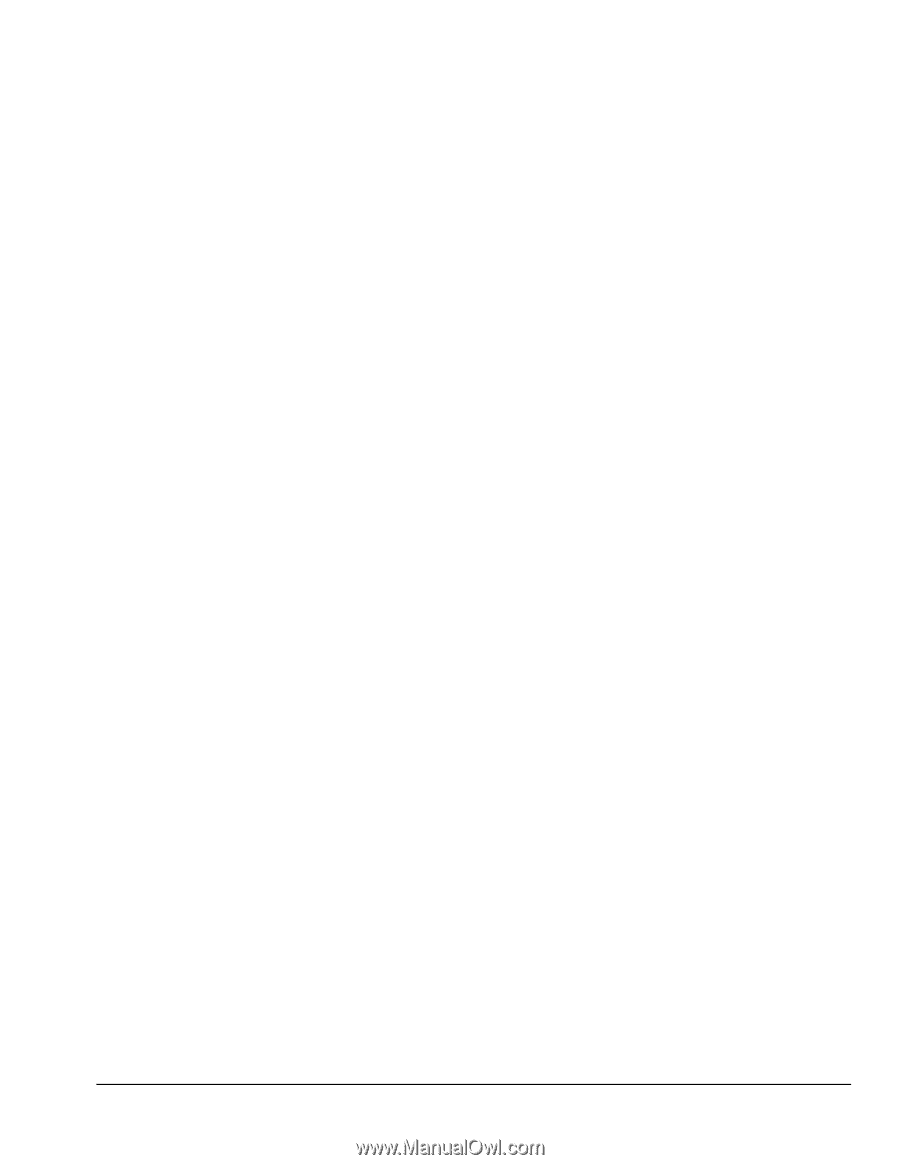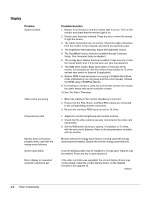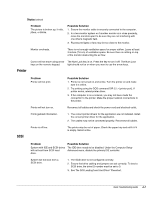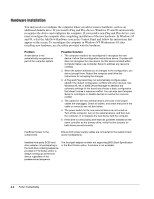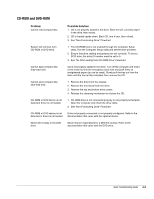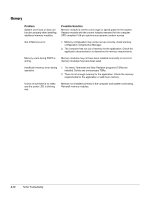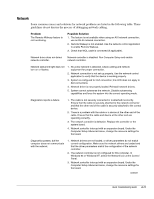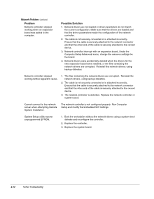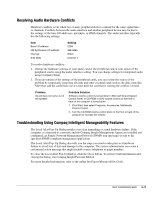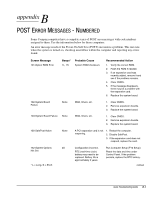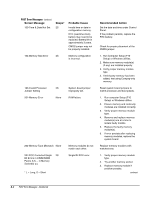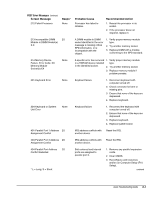HP ProSignia 320 Desktop PC 6466C Compaq Deskpro Family of Personal Computers, - Page 59
Network
 |
View all HP ProSignia 320 Desktop PC 6466C manuals
Add to My Manuals
Save this manual to your list of manuals |
Page 59 highlights
Network Some common causes and solutions for network problems are listed in the following table. These guidelines do not discuss the process of debugging network cabling. Problem The Remote Wakeup feature is not functioning. Possible Solution 1. The feature is not available when using an AUI network connection; use an RJ-45 network connection. 2. Remote Wakeup is not enabled. Use the network control application to enable Remote Wakeup. 3. Check that WOL cable is connected (if applicable). Network driver does not detect network controller. Network controller is disabled. Run Computer Setup and enable network controller. Network status link light does not turn on or flashes. 1. No active network is detected. Check cabling and network equipment for proper connection. 2. Network connection is not set up properly. Use the network control application to verify that the device is working properly. 3. System is configured for AUI connection; link LED does not apply to AUI connections. 4. Network driver is not properly loaded. Reinstall network drivers. 5. System cannot autosense the network. Disable autosensing capabilities and force the system into the correct operating mode. Diagnostics reports a failure. 1. The cable is not securely connected or is attached incorrectly. Ensure that the cable is securely attached to the network connector and that the other end of the cable is securely attached to the correct device. 2. There is a problem with the cable or a device at the other end of the cable. Ensure that the cable and device at the other end are operating correctly. 3. The network controller is defective. Replace the controller or the system board. 4. Network controller interrupt with an expansion board. Under the Computer Setup Advanced menu, change the resource settings for the board. Diagnostics passes, but the computer does not communicate with the network. 1. Network drivers are not loaded, or driver parameters do not match current configuration. Make sure the network drivers are loaded and that the driver parameters match the configuration of the network controller. 2. The network controller is not configured for this computer. In Windows 95 or Windows NT, select the Network icon at the Control Panel. 3. Network controller interrupt with an expansion board. Under the Computer Setup Advanced menu, change the resource settings for the board. continued Quick Troubleshooting Guide A-11