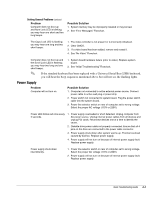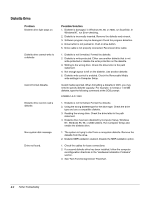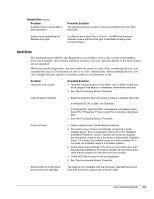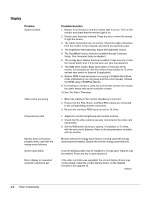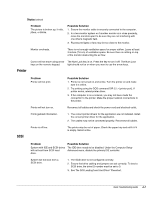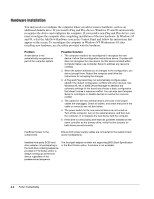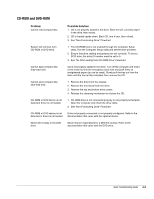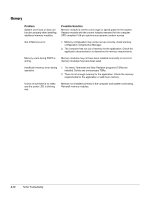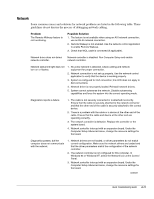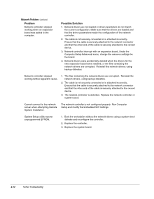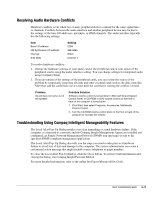HP ProSignia 320 Desktop PC 6466C Compaq Deskpro Family of Personal Computers, - Page 56
Hardware Installation
 |
View all HP ProSignia 320 Desktop PC 6466C manuals
Add to My Manuals
Save this manual to your list of manuals |
Page 56 highlights
Hardware Installation You may need to reconfigure the computer when you add or remove hardware, such as an additional diskette drive. If you install a Plug and Play device, Windows 95 and 98 automatically recognizes the device and configures the computer. If you install a non-Plug and Play device, you must reconfigure the computer after completing installation of the new hardware. In Windows 95 and 98, select the Add New Hardware icon in the Control Panel and follow the instructions that appear on the screen. To reconfigure the computer in Windows NT Workstation 4.0 after installing new hardware, use the utility provided with the hardware. Problem A new device is not automatically recognized as part of the computer system. Possible Solution 1. The computer needs to be reconfigured to recognize the new device. Follow the reconfiguration instructions above. If system still does not recognize the new device, but the device is listed within Computer Setup, use Computer Setup to address any resource conflicts. 2. When the system advised you of changes to the configuration, you did not accept them. Reboot the computer and follow the instructions for accepting the changes. 3. A Plug and Play board may not automatically configure when added if the default configuration conflicts with other devices. Use Windows 95, 98, or 2000 Device Manager to deselect the automatic settings for the board and choose a basic configuration that doesn't cause a resource conflict. You can also use Computer Setup to reconfigure or disable devices to resolve the resource conflict. 4. The cables for the new external device are loose or the power cables are unplugged. Check all cables, and check that pins in the cable or connector are not bent down. 5. The power switch for the new external device is not turned on. Turn off the computer, turn on the external device, and then turn the computer on to integrate the new device with the computer. 6. If the drive is a secondary drive that has just been installed on the same controller as the primary drive, verify that the jumpers for both drives are set correctly. Insufficient power to the components. Ensure both power supply cables are connected to the system board (some workstations). Installed third-party SCSI hard drive adapter not participating in the hard drive ordering sequence provided in F10 Setup and/or is always coming up as the boot device regardless of the predetermined sequence. The third-part adapter is either not supporting BIOS Boot Specification or the Boot Vector option. A solution is not available. A-8 Further Troubleshooting