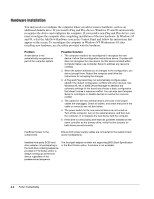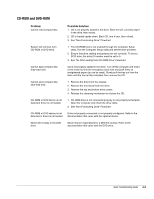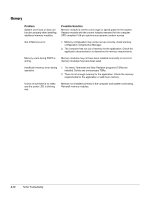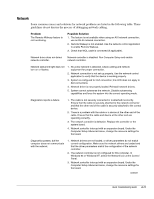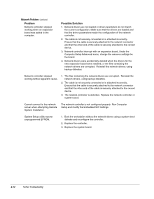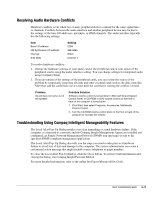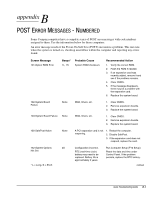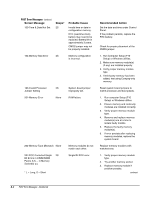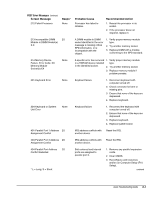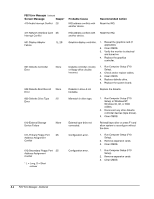HP ProSignia 320 Desktop PC 6466C Compaq Deskpro Family of Personal Computers, - Page 61
Resolving Audio Hardware Conflicts, Troubleshooting Using Compaq Intelligent Manageability Features
 |
View all HP ProSignia 320 Desktop PC 6466C manuals
Add to My Manuals
Save this manual to your list of manuals |
Page 61 highlights
Resolving Audio Hardware Conflicts Hardware conflicts occur when two or more peripheral devices contend for the same signal lines or channels. Conflicts between the audio interface and another peripheral device may be due to the settings of the base I/O addresses, interrupts, or DMA channels. The audio interface typically has the following settings: Item Base I/O address FM Synthesizer I/O address Interrupt 8-bit DMA Setting 220H 388-38Bh IRQ 5 Channel 1 To resolve hardware conflicts: 1. Change the hardware settings of your audio card or the peripheral card in your system if the peripheral card is using the audio interface setting. You can change settings for integrated audio using Computer Setup. 2. If you are unsure of the settings of the peripheral cards, you can isolate the source of the problem by temporarily removing all cards and other essential cards such as the disk controller. After that, add the cards back one at a time until the card that is causing the conflict is found. Problem Sound does not come out of the speaker. Possible Solution Software volume control is turned down in Microsoft Sound System Control Panel, or CD-ROM or DVD volume control on the front or back of the computer is turned down. 1. Click Start, then select Programs, Accessories, Multimedia, Volume Control. 2. Turn the CD-ROM volume control knob on the front or back of the computer to increase the volume. Troubleshooting Using Compaq Intelligent Manageability Features The Local Alert Pop-Up Dialog notifies you of an impending or actual hardware failure. If the computer is connected to a network and the Compaq Insight Management Agents are installed and configured, an Simple Network Management Protocol (SNMP) trap (message) is sent to the specified SNMP-compliant management application. The Local Alert Pop-Up Dialog also tells you the steps you need to take prior to a hardware failure to avoid loss of data and damage to the computer. The system administrator can create a customized action message that might include contact telephone or pager numbers. To close the Local Alert Pop-Up Dialog, click the Close button. To retrieve fault information after closing the dialog, run Compaq Insight Personal Edition. For more detailed information, refer to the online Intelligent Manageability Guide. Quick Troubleshooting Guide A-13