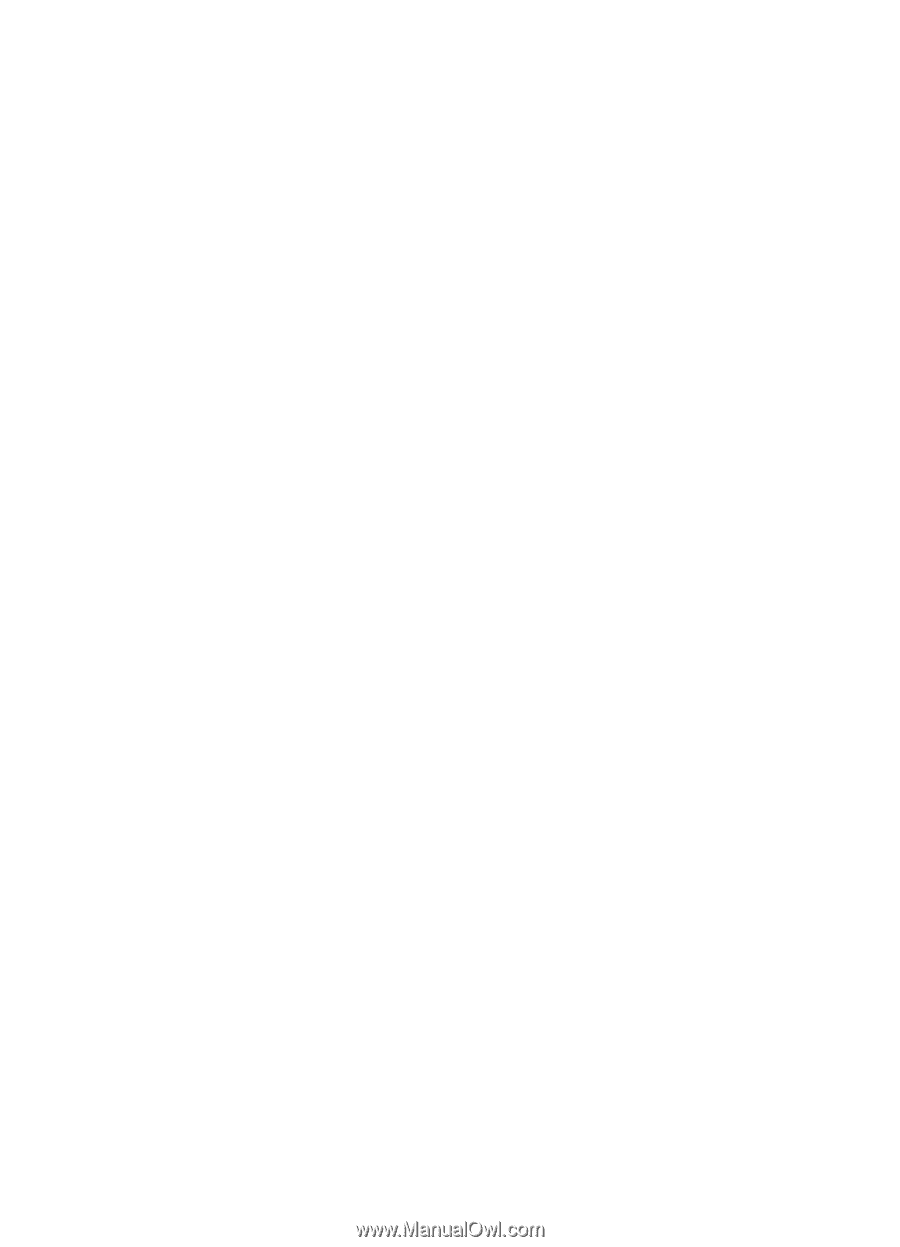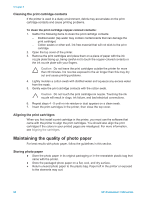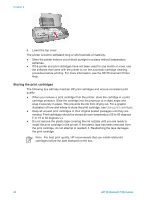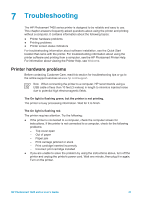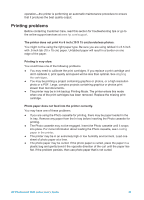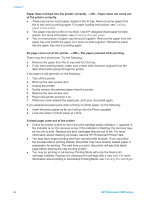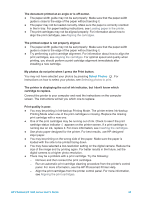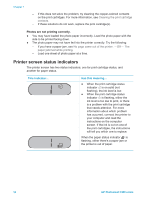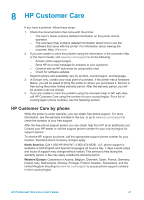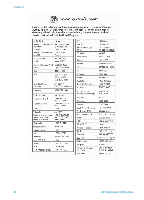HP Q3409A HP Photosmart 7400 series User's Guide - Page 35
Printing problems, The printer does not print 4 x 6 inch 10 X 15 cm borderless photos.
 |
View all HP Q3409A manuals
Add to My Manuals
Save this manual to your list of manuals |
Page 35 highlights
operation-the printer is performing an automatic maintenance procedure to ensure that it produces the best quality output. Printing problems Before contacting Customer Care, read this section for troubleshooting tips or go to the online support services at www.hp.com/support. The printer does not print 4 x 6 inch (10 X 15 cm) borderless photos. You might not be using the right paper type. Be sure you are using tabbed 4 x 6.5 inch with .5 inch tab (10 x 15 cm) paper. Untabbed paper will result in a border on one edge of the paper. Printing is very slow. You could have one of the following problems. ● You may need to calibrate the print cartridges. If you replace a print cartridge and don't calibrate it, print quality and speed will be less than optimal. See Aligning the cartridges. ● You may be printing a project containing graphics or photos, or a high resolution photo or a PDF. Large, complex projects containing graphics or photos print slower than text documents. ● The printer may be in Ink-backup Printing Mode. The printer enters this mode when one of the print cartridges has been removed. Replace the missing print cartridge. Photo paper does not feed into the printer correctly. You may have one of these problems. ● If you are using the Photo cassette for printing, there may be paper loaded in the In tray. Remove any paper from the In tray before inserting the Photo cassette for printing. ● The Photo cassette may not be engaged. Insert the Photo cassette until it snaps into place. For more information about loading the Photo cassette, see Loading paper in the printer. ● The printer may be in an extremely high or low humidity environment. Load one sheet of photo paper at a time. ● The photo paper may be curled. If the photo paper is curled, place the paper in a plastic bag and gently bend it the opposite direction of the curl until the paper lies flat. If the problem persists, then use photo paper that is not curled. HP Photosmart 7400 series User's Guide 33