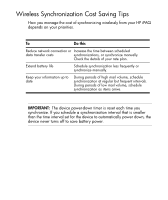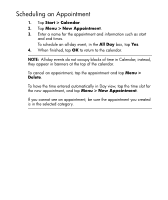HP Rx1955 HP iPAQ rx1950 Pocket PC Series Additional Product Information - Page 29
Synchronizing, Copying (or Transferring) Files, Explore, Start, Programs, Microsoft ActiveSync. - ipaq pocket pc
 |
UPC - 829160944791
View all HP Rx1955 manuals
Add to My Manuals
Save this manual to your list of manuals |
Page 29 highlights
Copying (or Transferring) Files You can copy (transfer) files to and from your computer using Explore in ActiveSync and Windows Explorer. To copy (transfer) files: 1. Insert your HP iPAQ into the sync cradle. 2. From the Start menu on your computer, click Programs > Microsoft ActiveSync. 3. Click Explore. 4. Double-click My Pocket PC. 5. On your computer, right-click the Start menu, and select Explore. 6. Locate the file to be moved. NOTE: You cannot copy preinstalled files or system files. 7. Drag and drop your files between your HP iPAQ and your computer. ActiveSync converts the files so that they can be used by the Office Mobile programs, if necessary. NOTE: Move your files directly into My Documents on your HP iPAQ (or into a folder inside My Documents), so the programs on your device can locate them. 20