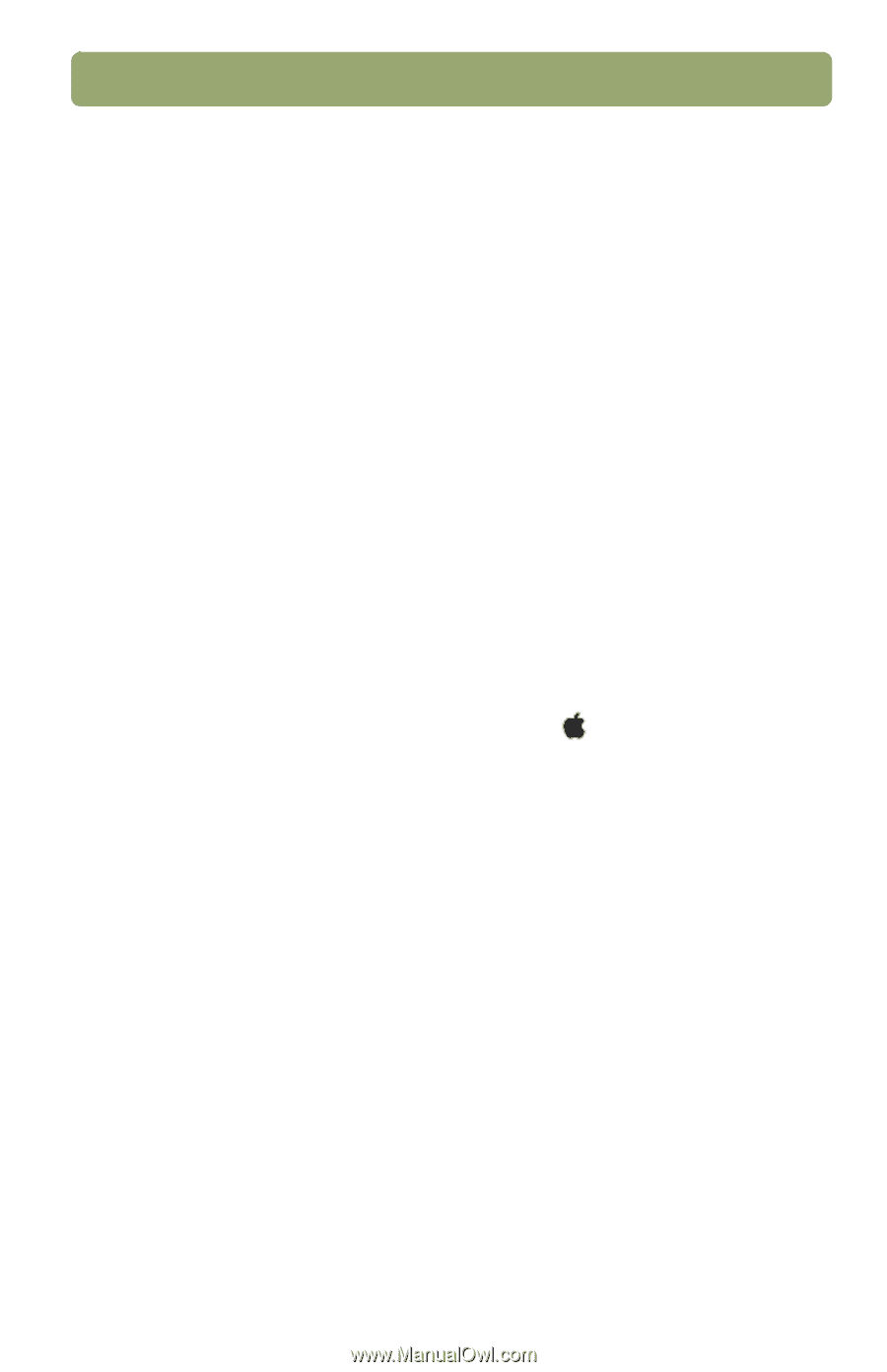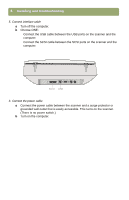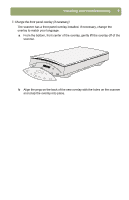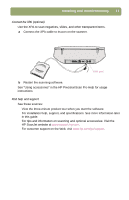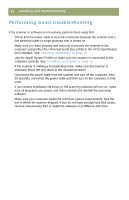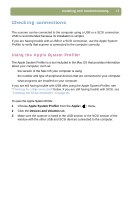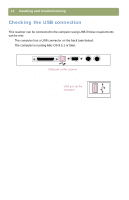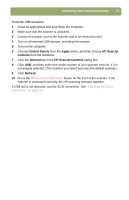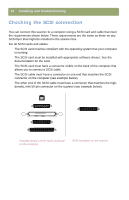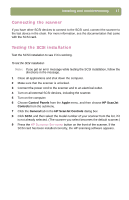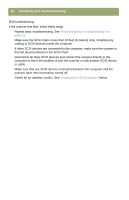HP Scanjet 7450c HP Scanjet 7400C Series Scanner Mac - (English) Setup and Sup - Page 13
Checking connections, Using the Apple System Profiler - mac
 |
View all HP Scanjet 7450c manuals
Add to My Manuals
Save this manual to your list of manuals |
Page 13 highlights
Installing and troubleshooting 13 Checking connections The scanner can be connected to the computer using a USB or a SCSI connection. USB is recommended because its installation is simpler. If you are having trouble with a USB or a SCSI connection, use the Apple System Profiler to verify that scanner is connected to the computer correctly. Using the Apple System Profiler The Apple System Profiler is a tool included in the Mac OS that provides information about your computer, such as: q the version of the Mac OS your computer is using q the number and type of peripheral devices that are connected to your computer q what programs are installed on your computer If you are still having trouble with USB after using the Apple System Profiler, see "Checking the USB connection" below. If you are still having trouble with SCSI, see "Checking the SCSI connection" on page 16. To open the Apple System Profiler 1 Choose Apple System Profiler from the Apple ( ) menu. 2 Click the Devices and Volumes tab. 3 Make sure the scanner is listed in the USB section or the SCSI section of the window with the other USB and SCSI devices connected to the computer.