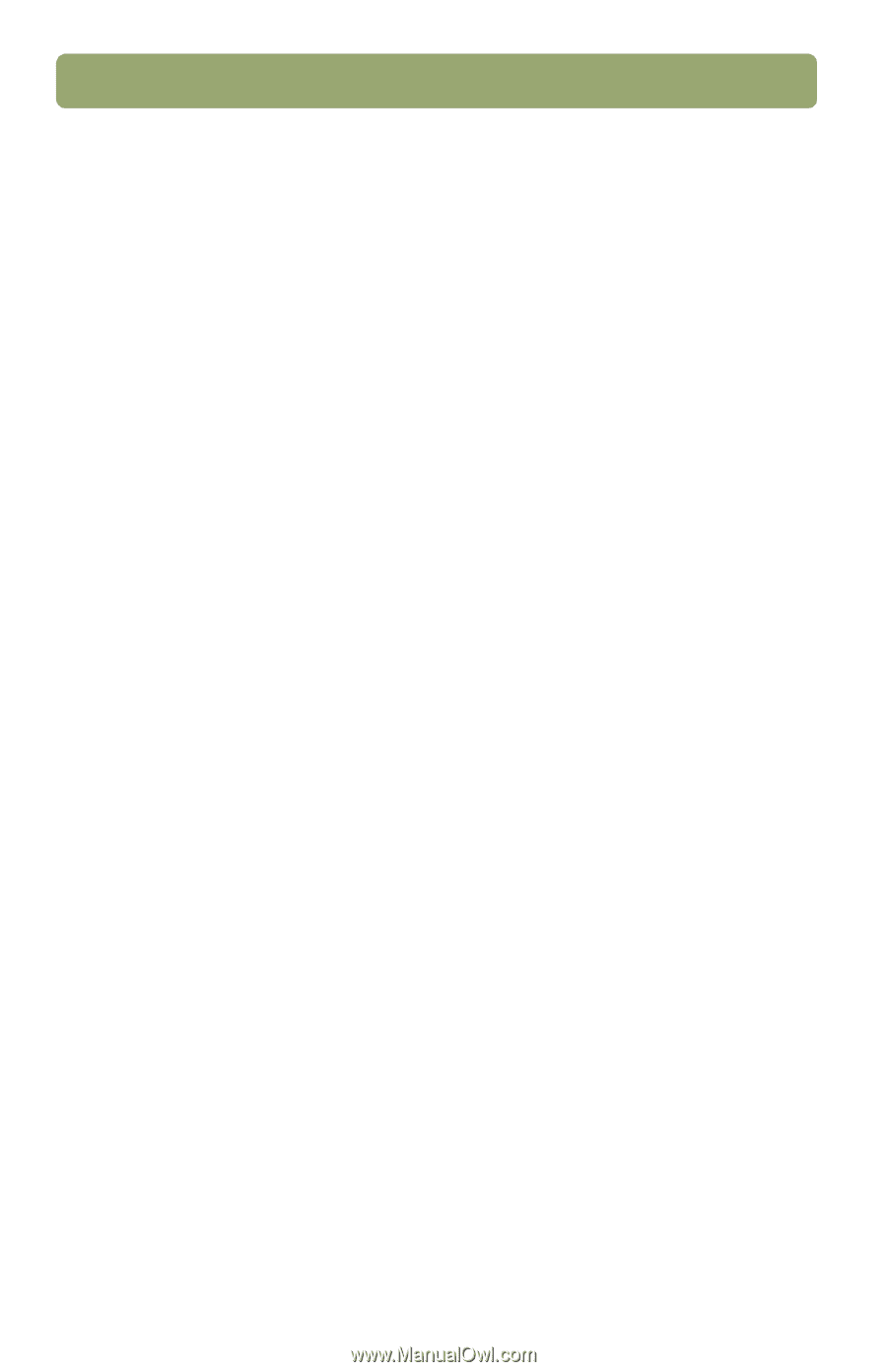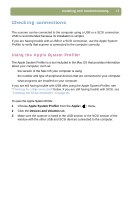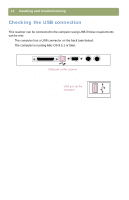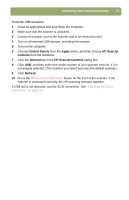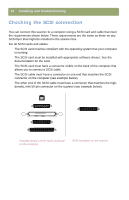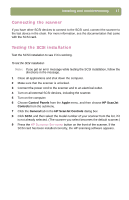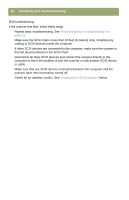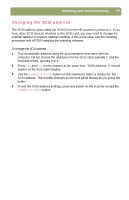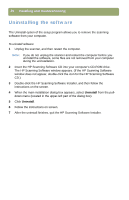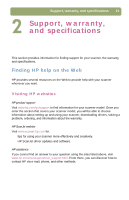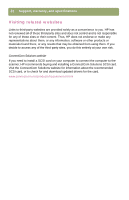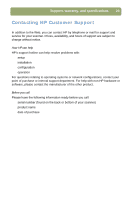HP Scanjet 7450c HP Scanjet 7400C Series Scanner Mac - (English) Setup and Sup - Page 18
SCSI troubleshooting, computer to see if the problem is with the scanner or with another SCSI device
 |
View all HP Scanjet 7450c manuals
Add to My Manuals
Save this manual to your list of manuals |
Page 18 highlights
18 Installing and troubleshooting SCSI troubleshooting If the scanner test fails, follow these steps. q Repeat basic troubleshooting. See "Performing basic troubleshooting" on page 12. q Make sure the SCSI chain is less than 20 feet (6 meters) long, including any cabling to SCSI devices inside the computer. q If other SCSI devices are connected to the computer, make sure the scanner is the last physical device in the SCSI chain. q Disconnect all other SCSI devices and connect the scanner directly to the computer to see if the problem is with the scanner or with another SCSI device or cable. q Make sure that any SCSI devices connected between the computer and the scanner have their termination turned off. q Check for an address conflict. See "Changing the SCSI address" below.