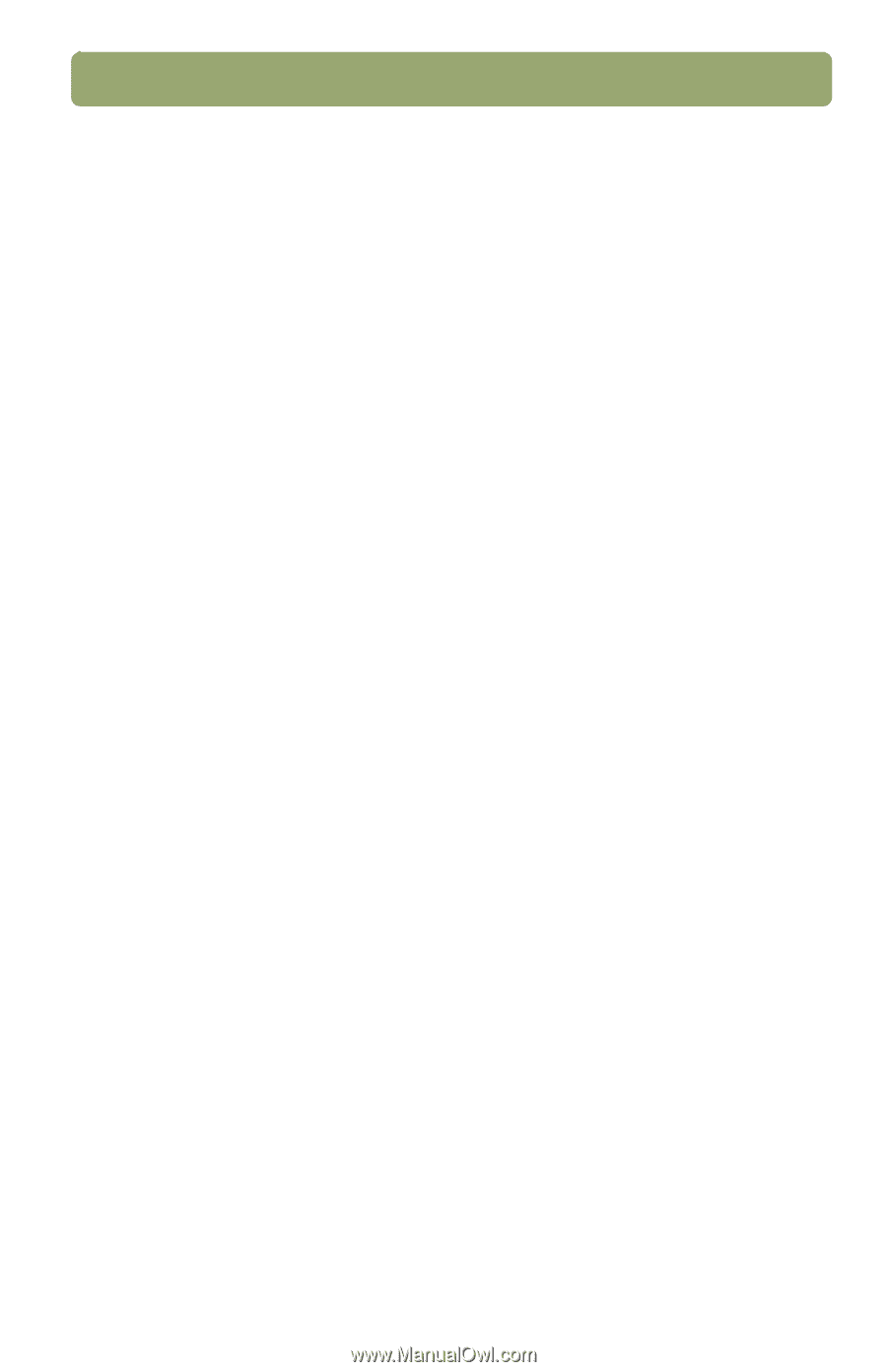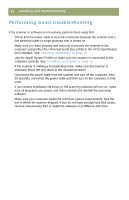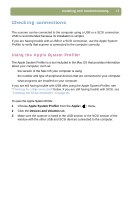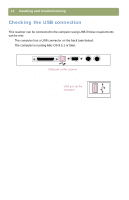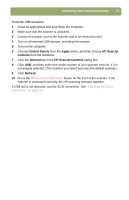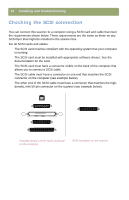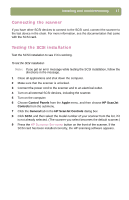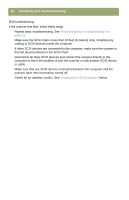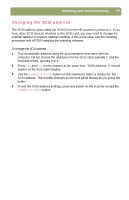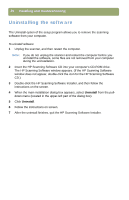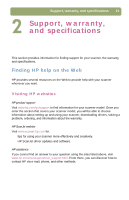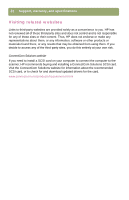HP Scanjet 7450c HP Scanjet 7400C Series Scanner Mac - (English) Setup and Sup - Page 17
Connecting the scanner, Testing the SCSI installation, Control Panels, Apple, HP ScanJet, Controls
 |
View all HP Scanjet 7450c manuals
Add to My Manuals
Save this manual to your list of manuals |
Page 17 highlights
Installing and troubleshooting 17 Connecting the scanner If you have other SCSI devices to connect to the SCSI card, connect the scanner to the last device in the chain. For more information, see the documentation that came with the SCSI card. Testing the SCSI installation Test the SCSI installation to see if it is working. To test the SCSI installation Note: If you get an error message while testing the SCSI installation, follow the directions in the message. 1 Close all applications and shut down the computer. 2 Make sure that the scanner is unlocked. 3 Connect the power cord to the scanner and to an electrical outlet. 4 Turn on all external SCSI devices, including the scanner. 5 Turn on the computer. 6 Choose Control Panels from the Apple menu, and then choose HP ScanJet Controls from the submenu. 7 Click the General tab in the HP ScanJet Controls dialog box. 8 Click SCSI, and then select the model number of your scanner from the list, if it is not already selected. (The scanner you select becomes the default scanner.) 9 Press the HP SCANNING SOFTWARE button on the front of the scanner. If the SCSI card has been installed correctly, the HP scanning software appears.