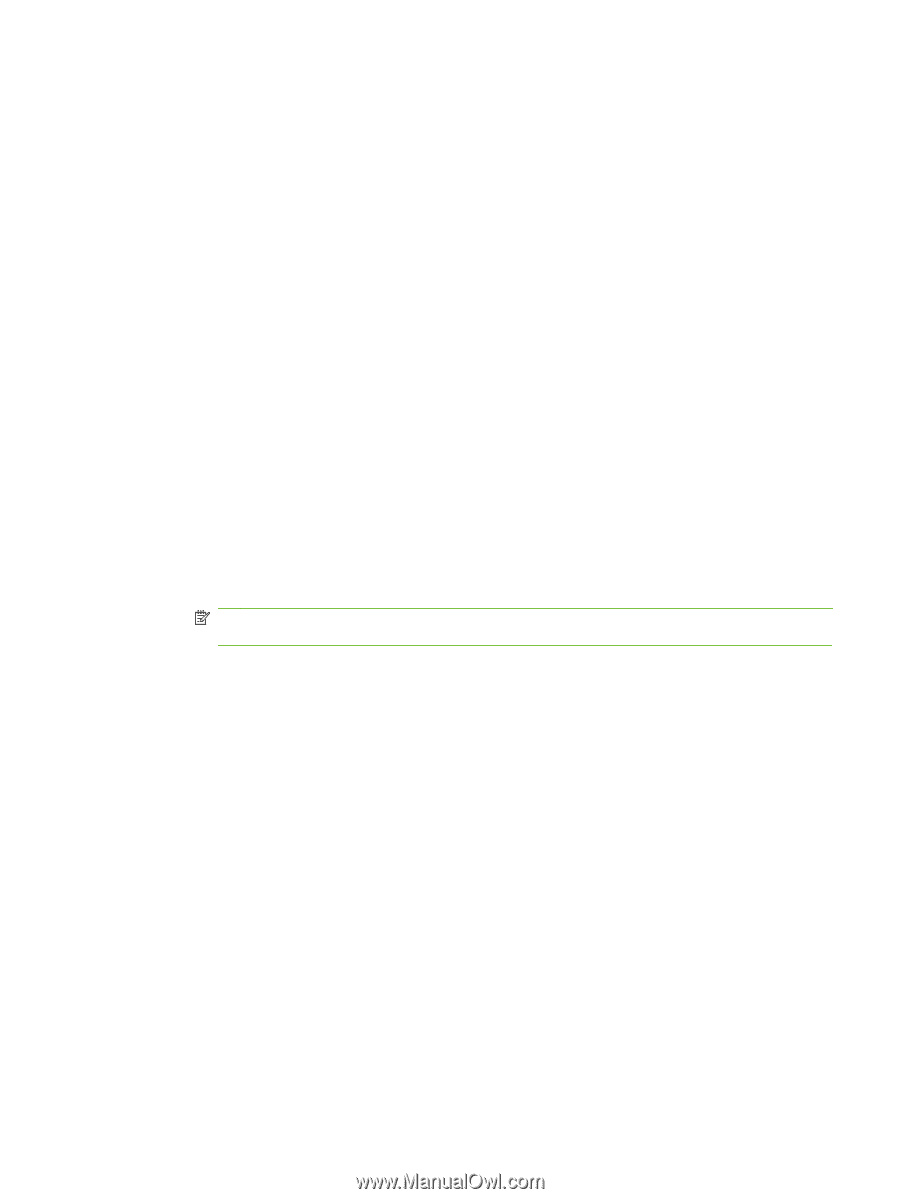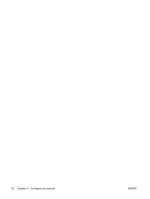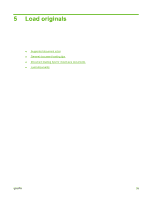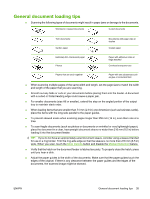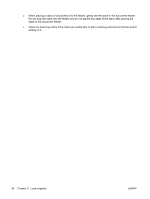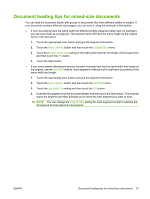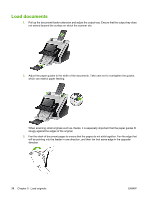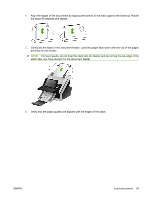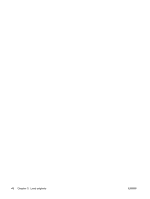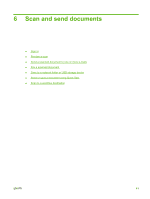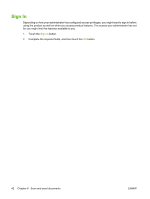HP Scanjet Enterprise 7000n HP Scanjet 7000n Series - User Guide - Page 45
Document loading tips for mixed-size documents, same width and length. - scanner
 |
View all HP Scanjet Enterprise 7000n manuals
Add to My Manuals
Save this manual to your list of manuals |
Page 45 highlights
Document loading tips for mixed-size documents You can load the document feeder with groups of documents that have different widths or lengths. If your document contains different sized pages, you can scan it using the methods in this section. ● If your documents have the same width but different lengths (legal and letter size, for example), you can scan them as a single job. The scanned items will have the same length as the original items in the document. 1. Touch the appropriate scan button and type the required information. 2. Touch the More Options button and then touch the Original Size menu. 3. Touch the Mixed Letter/Legal setting or the setting that matches the length of the longest item and then touch the OK button. 4. Touch the Start button. ● If you want prevent skewing and ensure that each scanned item has the same width and length as the original, use the Job Build feature. Each segment of the job build must have documents of the same width and length. 1. Touch the appropriate scan button and type the required information. 2. Touch the More Options button and then touch the Job Build menu. 3. Touch the Job Build On setting and then touch the OK button. 4. Insert the first segment into the document feeder and then touch the Start button. The scanner scans the segment and then prompts you to insert the next segment you want to scan. NOTE: You can change the Original Size setting for each segment so that it matches the dimensions for that segment's documents. ENWW Document loading tips for mixed-size documents 37