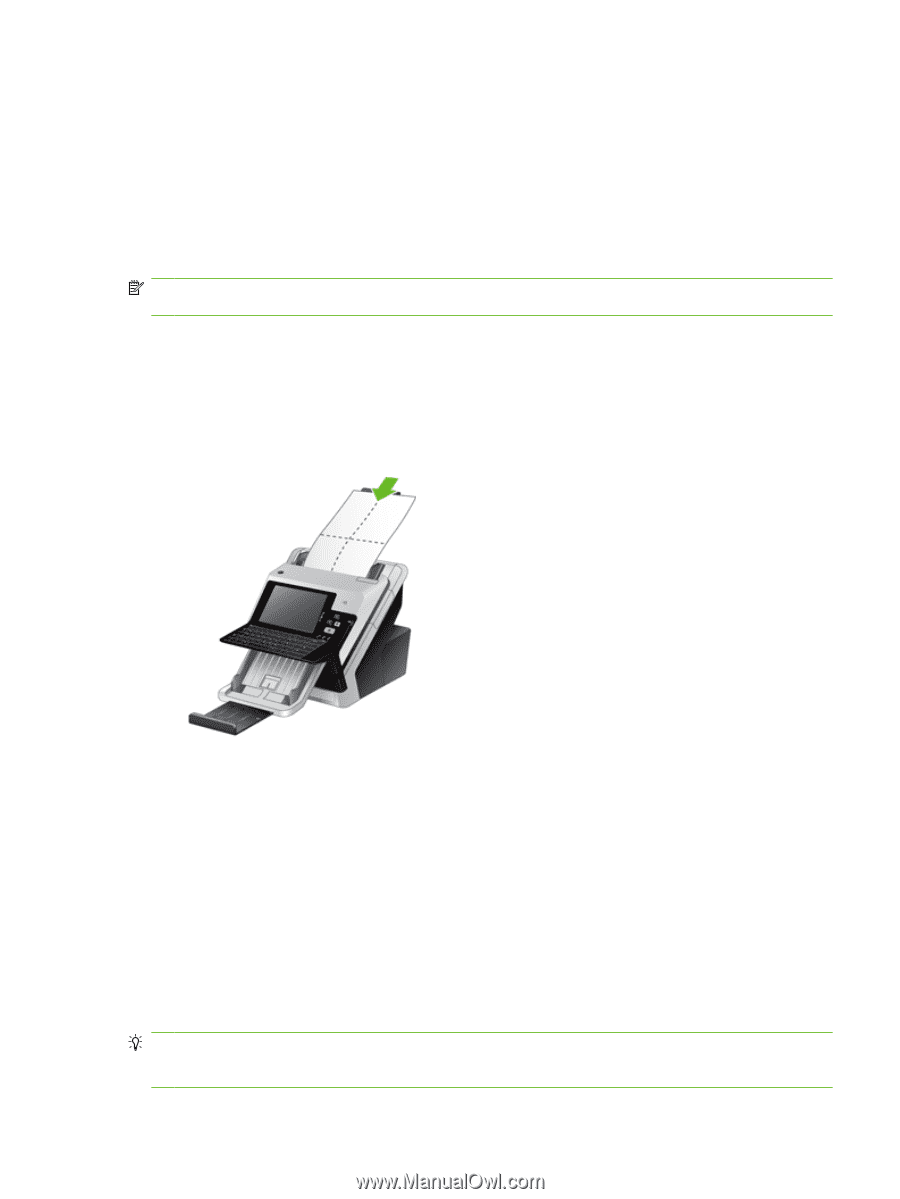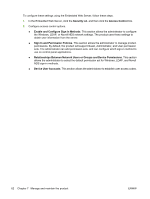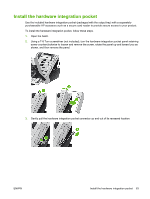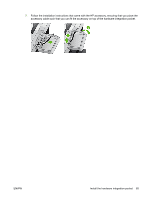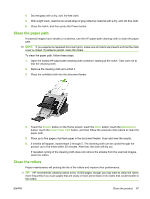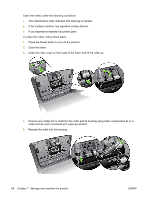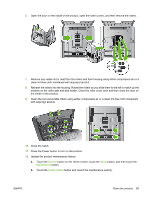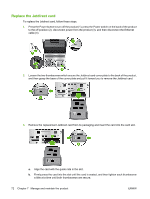HP Scanjet Enterprise 7000n HP Scanjet 7000n Series - User Guide - Page 75
Clean the paper path, Clean the rollers, Service, Maintenance
 |
View all HP Scanjet Enterprise 7000n manuals
Add to My Manuals
Save this manual to your list of manuals |
Page 75 highlights
4. Dry the glass with a dry, soft, lint-free cloth. 5. With a light touch, dust the two small strips of gray reflective material with a dry, soft, lint-free cloth. 6. Close the hatch, and then press the Power button. Clean the paper path If scanned images have streaks or scratches, use the HP paper-path cleaning cloth to clean the paper path. NOTE: If you experience repeated document jams, make sure all rollers are present and that the roller cover is closed. If problems persist, clean the rollers. To clean the paper path, follow these steps: 1. Open the sealed HP paper-path cleaning cloth container, starting at the notch. Take care not to tear the cleaning cloth. 2. Remove the cleaning cloth and unfold it. 3. Place the unfolded cloth into the document feeder. 4. Touch the Service button on the Home screen, touch the Menu button, touch the Maintenance button, touch the Clean Paper Path button, and then follow the onscreen instructions to clean the paper path. 5. Place up to five pages of printed paper in the document feeder. Scan and view the results. 6. If streaks still appear, repeat steps 3 through 5. The cleaning cloth can be cycled through the product up to five times within 30 minutes. After that, the cloth will dry out. If repeated cycling of the cleaning cloth does not remove the streaks from the scanned images, clean the rollers. Clean the rollers Proper maintenance will prolong the life of the rollers and improve their performance. TIP: HP recommends cleaning rollers every 10,000 pages, though you may want to clean the rollers more frequently if you scan pages that are dusty or have pencil lead or ink marks that could transfer to the rollers. ENWW Clean the product 67