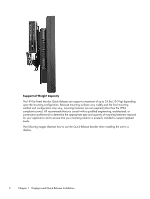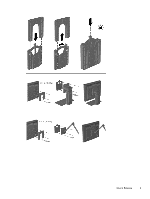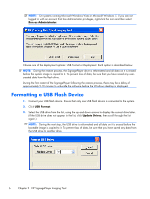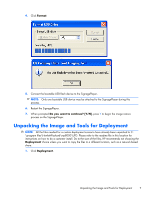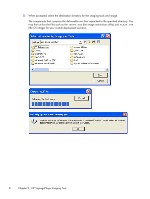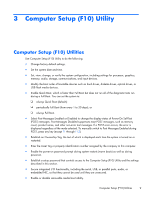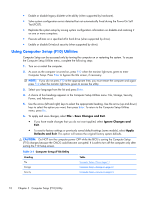HP SignagePlayer mp8000s Maintenance & Service Guide: HP SignagePlayer mp8 - Page 15
HP SignagePlayer Imaging Tool, Getting Started
 |
View all HP SignagePlayer mp8000s manuals
Add to My Manuals
Save this manual to your list of manuals |
Page 15 highlights
2 HP SignagePlayer Imaging Tool The HP SignagePlayer Imaging Tool contains the original factory image for HP SignagePlayers. The tool is contained within two web downloadable softpaqs that contain the OS image for the specific model of HP SignagePlayer. NOTE: This restore method will not work with all USB flash devices. USB flash devices with multiple partitions generally do not support this restore method. The range of USB flash devices available on the market constantly changes. Not all USB flash devices have been tested with the HP SignagePlayer Imaging Tool. Getting Started Three deployment options are supported by this utility. You can choose to do one or both of the following: ● Create a bootable flash image on a USB flash device (such as a drive key). ● Use the unpacked files located at C:\program files\Hewlett-Packard\mp8000\UFD for use in a custom deployment scenario. ● Unpack the components of the image to a different location for use in a custom deployment scenario. 1. Download SoftPaq 1 of 2 of the SignagePlayer image by clicking the Download or Obtain Software button and saving the file to a folder on your Microsoft Windows XP, Vista, or Windows 7 system. You must install the SoftPaq on a system running one of the listed operating systems. NOTE: The SoftPaqs are large and may take as long as 30 minutes to install. 2. Double-click the downloaded file and follow the on-screen instructions. 3. Download SoftPaq 2 of 2 of the SignagePlayer image by clicking the Download or Obtain Software button and saving the file to a folder on your Microsoft Windows XP, Vista, or Windows 7 system. You must install the SoftPaq on a system running one of the listed operating systems. NOTE: The SoftPaqs are large and may take as long as 30 minutes to install. 4. Double-click the downloaded file and follow the on-screen instructions. 5. After the second softpaq has completely installed, click Start > Programs > Hewlett-Packard > mp8000 Restore Image > mp8000 Restore Image. Getting Started 5