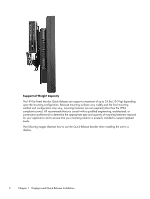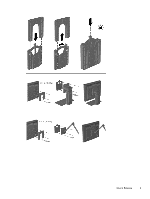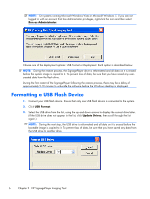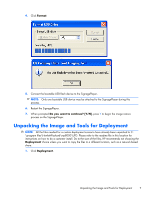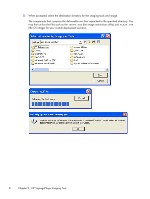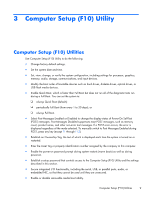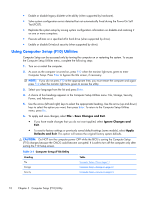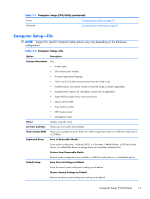HP SignagePlayer mp8000s Maintenance & Service Guide: HP SignagePlayer mp8 - Page 16
Formatting a USB Flash Device
 |
View all HP SignagePlayer mp8000s manuals
Add to My Manuals
Save this manual to your list of manuals |
Page 16 highlights
NOTE: On systems running Microsoft Windows Vista or Microsoft Windows 7, if you are not logged in with an account that has Administrator privileges, right-click the icon and then select Run as Administrator. Choose one of the deployment options: USB Format or Deployment. Each option is described below. NOTE: During the restore process, the SignagePlayer drive is reformatted and all data on it is erased before the system image is copied to it. To prevent loss of data, be sure that you have saved any usercreated data from the flash drive. During the first restart of the SignagePlayer following the restore process, there may be a delay of approximately 5-10 minutes to unbundle the software before the Windows desktop is displayed. Formatting a USB Flash Device 1. Connect your USB flash device. Ensure that only one USB flash device is connected to the system. 2. Click USB Format. 3. Select the USB drive from the list, using the up and down arrows to display the correct drive letter. (If the USB drive does not appear in the list, click Update Drives, then scroll through the list again.) NOTE: During the next step, the USB drive is reformatted and all data on it is erased before the bootable image is copied to it. To prevent loss of data, be sure that you have saved any data from the USB drive to another drive. 6 Chapter 2 HP SignagePlayer Imaging Tool