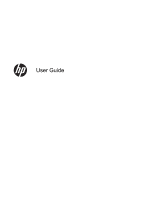Accessing Beats Audio
.....................................................................................
17
Using video
.........................................................................................................................................
17
Connecting an HDMI device
..............................................................................................
17
Configuring HDMI audio settings
.......................................................................................
18
Managing your audio and video files
..................................................................................................
18
Sharing media and data between devices
.........................................................................................
18
Finding more information
...................................................................................................
18
5
Navigating using the keyboard and pointing devices
...............................................................................
19
Using the trackpad
.............................................................................................................................
19
Using trackpad touch gestures
...........................................................................................................
20
Tapping
..............................................................................................................................
20
2-finger click
.......................................................................................................................
20
Scrolling
.............................................................................................................................
21
Pinching/stretching
............................................................................................................
22
Edge swipes
......................................................................................................................
22
Right-edge swipe
..............................................................................................
22
Top-edge swipe
.................................................................................................
23
Left-edge swipe
.................................................................................................
23
Using the keyboard
............................................................................................................................
24
Using the action keys
.........................................................................................................
25
Using Microsoft Windows 8 shortcut keys
.........................................................................
26
6
Managing power
............................................................................................................................................
27
Initiating Sleep and Hibernation
.........................................................................................................
27
Initiating and exiting Sleep
.................................................................................................
27
Enabling and exiting user-initiated Hibernation
.................................................................
27
Setting password protection on wakeup
............................................................................
28
Shutting down (turning off) the computer
...........................................................................................
28
7
Managing and sharing information
.............................................................................................................
30
Using a USB device
...........................................................................................................................
30
Connecting a USB device
..................................................................................................
31
Removing a USB device
....................................................................................................
31
Inserting and removing a digital storage card
....................................................................................
32
8
Maintaining peak performance
....................................................................................................................
33
Performing routine maintenance
........................................................................................................
33
Using Disk Cleanup
...........................................................................................................
33
Using Disk Defragmenter
...................................................................................................
33
iv