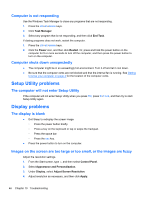HP Spectre ONE 23-e010se User Guide - Page 52
Computer is not responding, Computer shuts down unexpectedly, Setup Utility problems
 |
View all HP Spectre ONE 23-e010se manuals
Add to My Manuals
Save this manual to your list of manuals |
Page 52 highlights
Computer is not responding Use the Windows Task Manager to close any programs that are not responding. 1. Press the ctrl+alt+delete keys. 2. Click Task Manager. 3. Select any program that is not responding, and then click End Task. If closing programs does not work, restart the computer. 1. Press the ctrl+alt+delete keys. 2. Click the Power icon, and then click Restart. Or, press and hold the power button on the computer for 5 or more seconds to turn off the computer, and then press the power button to turn on the computer. Computer shuts down unexpectedly ● The computer might be in an exceedingly hot environment. Turn it off and let it cool down. ● Be sure that the computer vents are not blocked and that the internal fan is running. See Getting to know your computer on page 4 for the location of the computer vents. Setup Utility problems The computer will not enter Setup Utility If the computer will not enter Setup Utility when you press f10, press fn+f lock, and then try to start Setup Utility again. Display problems The display is blank ● Exit Sleep to redisplay the screen image. ◦ Press the power button briefly. ◦ Press a key on the keyboard or tap or swipe the trackpad. ◦ Press the space bar. ◦ Press the esc key. ● Press the power button to turn on the computer. Images on the screen are too large or too small, or the images are fuzzy Adjust the resolution settings. 1. From the Start screen, type c, and then select Control Panel. 2. Select Appearance and Personalization. 3. Under Display, select Adjust Screen Resolution. 4. Adjust resolution as necessary, and then click Apply. 46 Chapter 10 Troubleshooting