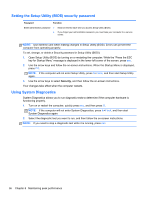HP Spectre ONE 23-e010se User Guide - Page 45
Recovering using HP Recovery Manager, using HP Recovery Manager
 |
View all HP Spectre ONE 23-e010se manuals
Add to My Manuals
Save this manual to your list of manuals |
Page 45 highlights
can choose to restore to a previous point. For more information and steps for using Windows System Restore, from the Start screen, type h, and then select Help and Support. ● If you want a quick and easy way to recover the system without losing your personal data, settings, pre-installed apps on your computer, consider using Windows Refresh. This option does not require backing up data to another drive. See Using Windows Refresh for quick and easy recovery on page 40. ● Should you choose to reset your computer to its original state, Windows provides an easy way to remove all personal data, apps, and settings, and reinstall Windows. For more information, see Remove everything and reinstall Windows on page 40. ● If you want to recover the computer's original factory partitioning and content, you can choose the System Recovery option from the HP Recovery media. For more information, see Recovering using HP Recovery Manager on page 41. ● If you are replacing the hard drive, you can use the Factory Reset option of HP Recovery media to restore the factory image to the replacement drive. For more information, see Recovering using HP Recovery Manager on page 41. ● If you want to remove the recovery partition to reclaim hard drive space, HP Recovery Manager offers the Remove Recovery Partition option. For more information, see Removing the HP Recovery partition (select models only) on page 42. CAUTION: To prevent the loss of unsaved information, HP recommends that you create recovery media before removing the Recovery Partition. Restore and recovery 39