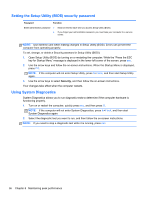HP Spectre ONE 23-e010se User Guide - Page 40
Cleaning your computer, Cleaning the trackpad, mouse, and keyboard, Using security measures
 |
View all HP Spectre ONE 23-e010se manuals
Add to My Manuals
Save this manual to your list of manuals |
Page 40 highlights
Cleaning your computer Cleaning your computer helps to keep it in good working condition. CAUTION: Do not use strong solvents, such as alcohol, acetone, ammonium chloride, methylene chloride, and hydrocarbons, which can permanently damage the surface of the computer. Gently wipe the display using a soft, lint-free cloth moistened with an alcohol-free glass cleaner. Use a premoistened germicidal wipe to clean other surfaces. Fibrous materials, such as paper towels, can scratch the computer. Cleaning the trackpad, mouse, and keyboard CAUTION: Never allow liquids to drip between the keys on the keyboard when you are cleaning the computer. This can permanently damage internal components. ● To clean and disinfect the trackpad and keyboard, use a soft microfiber cloth or a static-free cloth without oil (such as a chamois cloth) moistened with an alcohol-free glass cleaner or use an acceptable germicidal disposable wipe. ● To prevent keys from sticking and to remove dust, lint, and particles from the keyboard, use a can of compressed air with a straw extension. WARNING! To reduce the risk of electric shock or damage to internal components, do not use a vacuum cleaner attachment to clean the keyboard. A vacuum cleaner can deposit household debris on the keyboard surface. Using security measures A password is a group of letters, numbers, and symbols that you choose to secure your computer information and to protect online transactions. Several types of passwords can be set. Some sites dictate the number and combination of letters, numbers, or symbols they require for passwords. Use the following tips for creating and saving passwords: ● To reduce the risk of being locked out of the computer, record each password and store it in a secure place away from the computer. Do not store passwords in a file on the computer. ● Change your passwords frequently. ● Before you send your computer for service, back up your files, delete confidential files, and then remove all password settings. For additional information about passwords, such as screen-saver passwords, go to Help and Support. From the Start screen, type h, and then select Help and Support. Setting passwords Password Power-on password User password Administrator password Function ● Must be entered each time you turn on or restart the computer. ● If you forget your power-on password, you must take your computer to a service center. Protects access to a Windows user account. You may also set up your computer to require the user password to exit Sleep. Protects access to administrator-level computer contents. 34 Chapter 8 Maintaining peak performance