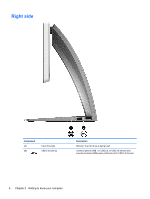HP Spectre One 23-e000 User Guide - Page 10
Getting to know your computer, Finding your hardware and software information, Locating hardware
 |
View all HP Spectre One 23-e000 manuals
Add to My Manuals
Save this manual to your list of manuals |
Page 10 highlights
2 Getting to know your computer Finding your hardware and software information Locating hardware To find out what hardware is installed on your computer: 1. From the Start screen, type c, and then select Control Panel. 2. Select System and Security, and then in the System area, click Device Manager. A list displays all the devices installed in your computer. Locating software ▲ To find out what software is installed on your computer, from the Start screen, right-click using the mouse or swipe down from the top of the trackpad to display the Apps toolbar, and then select the All apps icon. Front Component (1) WLAN antennas (2)* Description Send and receive wireless signals. 4 Chapter 2 Getting to know your computer

2
Getting to know your computer
Finding your hardware and software information
Locating hardware
To find out what hardware is installed on your computer:
1.
From the Start screen, type
c
, and then select
Control Panel
.
2.
Select
System and Security
, and then in the System area, click
Device Manager
.
A list displays all the devices installed in your computer.
Locating software
▲
To find out what software is installed on your computer, from the Start screen, right-click using
the mouse or swipe down from the top of the trackpad to display the Apps toolbar, and then
select the
All apps
icon.
Front
Component
Description
(1)
WLAN antennas (2)*
Send and receive wireless signals.
4
Chapter 2
Getting to know your computer